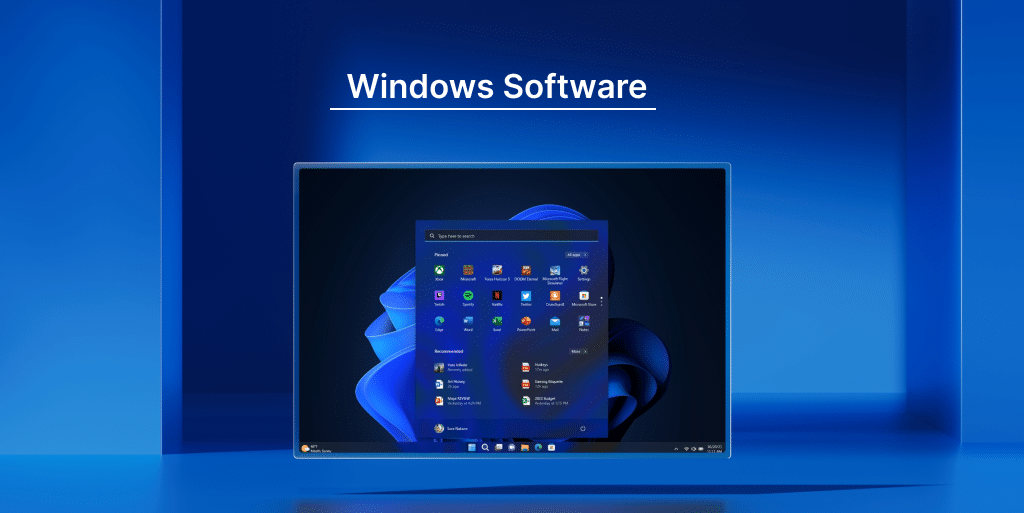In today’s digital age, where technology is constantly evolving, upgrading your Windows software plays a crucial role in maintaining the security, performance, and functionality of your computer system. Windows upgrades offer numerous benefits, including improved security, enhanced performance, access to new features, and compatibility with modern software. However, knowing the right time to upgrade can be a challenge. This article will explore the advantages of upgrading your Windows software and provide insights into determining the opportune moment for this essential task.
- Benefits of Upgrading Windows Software
- Factors to Consider Before Upgrading
- How to Upgrade Windows Software
- FAQs
- How often should I upgrade my Windows software?
- Can I upgrade to the latest version of Windows directly from an older version?
- Will upgrading my Windows software cause data loss?
- Can I revert to my previous Windows version after upgrading?
- What if my hardware doesn't meet the system requirements for the latest Windows version?
Benefits of Upgrading Windows Software
Improved Security
One of the primary reasons to upgrade your Windows software is to ensure a higher level of security. With each new version, Microsoft introduces enhanced security features and patches known vulnerabilities, protecting your system from malware, viruses, and unauthorized access. Upgrading to the latest version helps safeguard your personal information and data from cyber threats.
Enhanced Performance
Upgrading your Windows software can significantly enhance the performance of your computer. Newer versions are optimized for better resource management, resulting in faster boot times, improved responsiveness, and smoother multitasking. By taking advantage of the latest optimizations, your system can handle demanding applications and processes more efficiently.
Access to New Features and Functionality
Windows software upgrades bring along a host of exciting new features and functionality. From improved user interfaces to advanced productivity tools and innovative applications, upgrading ensures you stay up-to-date with the latest technology trends. New features often streamline tasks, enhance user experience, and provide access to cutting-edge tools that can boost productivity and efficiency.
Compatibility with Modern Software
As software developers release updates and new applications, they tend to prioritize compatibility with the latest Windows versions. By upgrading your Windows software, you ensure compatibility with a broader range of software and prevent potential compatibility issues that may arise with outdated operating systems. This ensures a smoother experience when using modern software and reduces the risk of encountering compatibility-related errors.
Regular Updates and Support
Microsoft releases regular updates and patches to address software issues, enhance functionality, and improve overall stability. However, these updates are often designed for the latest Windows versions. By upgrading your software, you gain access to ongoing updates, bug fixes, and technical support from Microsoft, allowing you to keep your system optimized and up-to-date.
Factors to Consider Before Upgrading
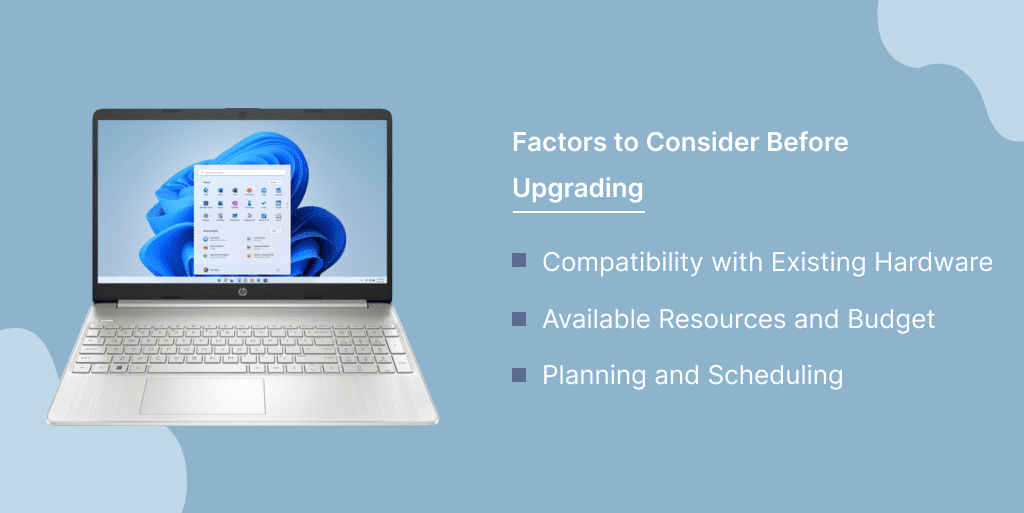
Compatibility with Existing Hardware
Before upgrading your Windows software, it’s essential to ensure compatibility with your existing hardware. Newer versions of Windows may require specific hardware specifications, such as processor speed, RAM, or graphics capabilities. Checking the system requirements and compatibility guidelines provided by Microsoft helps ensure a smooth transition without any hardware-related issues.
Available Resources and Budget
Upgrading your Windows software may require financial resources, especially if you’re considering purchasing a new license or upgrading hardware components to meet the system requirements. Assessing your budget and weighing the costs associated with the upgrade is important to make an informed decision. Additionally, evaluating the potential return on investment, such as improved productivity or reduced maintenance costs, can help justify the expense.
Planning and Scheduling
Before upgrading, it’s crucial to plan and schedule the process carefully. Consider factors such as the availability of uninterrupted time, importance of data backup, and potential downtime during the upgrade. Creating a checklist and setting a convenient time, preferably during periods of low usage or non-critical operations, can help minimize disruptions and ensure a successful upgrade.
How to Upgrade Windows Software
Backing Up Data
Before proceeding with any software upgrade, it’s vital to back up your data to prevent data loss in case of unexpected issues during the upgrade process. Backing up important files, documents, and settings ensures you can restore them if anything goes wrong. Utilize external storage devices, cloud-based services, or dedicated backup software to create a reliable backup of your valuable data.
Downloading and Installing Updates
To upgrade your Windows software, follow these general steps:
- Connect to a stable internet connection.
- Open the Windows Update settings.
- Check for available updates.
- Download and install the latest updates as prompted.
- Follow the on-screen instructions to complete the installation.
The process may vary slightly depending on the specific version of Windows you are using, but Microsoft provides comprehensive guidelines on their official website for each upgrade.
Common Challenges and Troubleshooting
During the upgrade process, you may encounter certain challenges or errors. Some common issues include compatibility problems, driver conflicts, or software incompatibility. Microsoft’s support website offers detailed troubleshooting guides to help you address these challenges effectively. It’s recommended to review the troubleshooting resources or seek assistance from Microsoft’s customer support if needed.
Conclusion
Upgrading your Windows software is a critical task that brings numerous benefits, including improved security, enhanced performance, access to new features, and compatibility with modern software. By considering factors such as hardware compatibility, available resources, and proper planning, you can determine the right time to upgrade. Following the recommended steps for backing up data and downloading/installing updates helps ensure a smooth and successful upgrade process. Stay proactive in keeping your Windows software up-to-date to leverage the latest advancements and maximize the potential of your computer system. You can also buy Windows 11 operating system from Indigo Software at affordable prices to avail of the advanced features of Windows.
FAQs
How often should I upgrade my Windows software?
Microsoft releases major Windows updates semi-annually. It’s recommended to upgrade your Windows software at least once a year to stay up-to-date with the latest features, security patches, and improvements.
Can I upgrade to the latest version of Windows directly from an older version?
In most cases, yes. Microsoft provides upgrade paths from previous versions of Windows to the latest version. However, it’s crucial to check the specific requirements and compatibility guidelines before proceeding with the upgrade.
Will upgrading my Windows software cause data loss?
Upgrading your Windows software should not cause data loss if proper backup measures are taken. However, it’s always recommended to back up your important files and data before performing any major software upgrade.
Can I revert to my previous Windows version after upgrading?
Microsoft allows users to roll back to the previous version of Windows within a limited timeframe after upgrading. However, it’s important to note that this option may not be available indefinitely, and there is a risk of data loss during the rollback process.
What if my hardware doesn’t meet the system requirements for the latest Windows version?
If your hardware doesn’t meet the system requirements for the latest Windows version, you may consider upgrading individual hardware components or sticking with a compatible version of Windows that can adequately support your system. It’s advisable to consult with a professional or seek guidance from Microsoft for the best course of action.