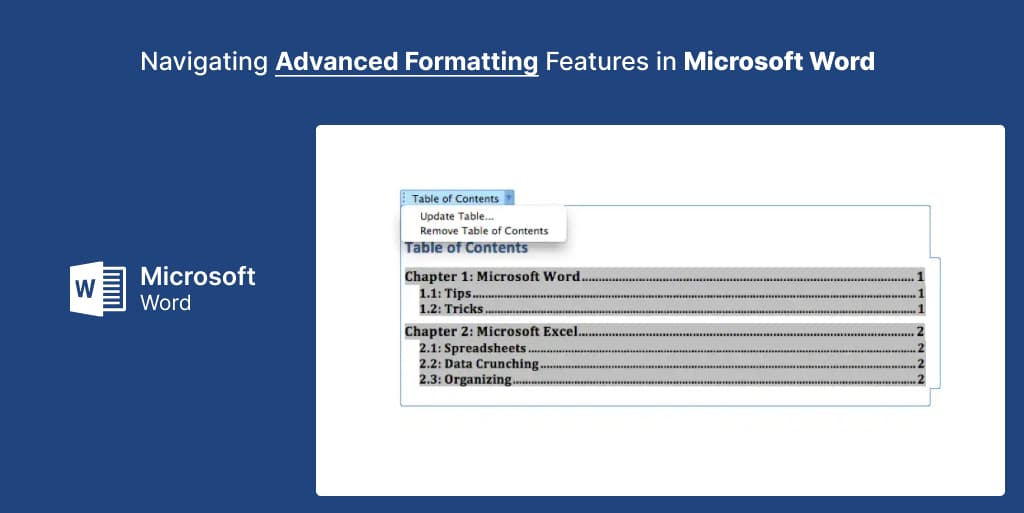Introduction
Ever looked at a document and thought, “Wow, how did they do that?” Microsoft Word is a powerhouse, more than just a simple word processor. But how familiar are you with its advanced features?
The Evolution of Word Processing
Have you ever wondered about the journey?
The birth of Microsoft Word
Before there were fancy graphics and myriad fonts, Microsoft Word was a basic tool. Over the years, as our needs evolved, so did Word. Now, it’s akin to a Swiss Army knife of word processing.
Why advanced formatting matters
You might ask, “Why bother?” Think of a document as a meal. Basic text? That’s your rice. But advanced formatting? That’s the spice. It makes your documents engaging, professional, and a delight for the reader.
Beginning with Basics
“To run, one must first learn to walk.”
Starting with templates
Templates are like shortcuts to grandeur. Instead of creating a document from scratch, templates give you a predesigned format, making your job half as tough.
Utilizing styles and themes
Imagine dressing up a mannequin. Styles and themes are the outfits that can give your document a fresh and unified look. One click can change the entire aura of your document.
Delving Deeper into Advanced Formatting
Let’s dive into the ocean of possibilities.
Manipulating paragraph formats
From spacing to indents, controlling your paragraphs is essential. It can make a document look clean and professional.
Advanced table designs
Gone are the days of simple rows and columns. Now, you can create tables that are visually appealing, helping you present data in a captivating manner.
Leveraging text effects
Shadowing and reflections
A slight shadow or reflection can add depth to your text, making it pop out and capture attention.
3D effects and typography
Want your text to feel alive? 3D effects can make your words dance on the page, and unique typography can set the mood.
Navigating the Review and Comments Section
Ever felt lost in edits and suggestions?
The importance of Track Changes
With this feature, every edit is highlighted. It’s like having a map of all the tweaks, ensuring you don’t lose original content.
Mastering comments and annotations
Constructive feedback is a gem. Comments and annotations allow for collaborative efforts, ensuring the document is polished to perfection.
Conquering Headers, Footers, and Page Numbers
Consistency is key. And with headers, footers, and automatic page numbering, your document stays organized and professional.
Efficiently Using the Navigation Pane
Jumping from one section to another is a breeze with the Navigation Pane. It’s like having a personal guide within your document.
Inserting SmartArt and Charts
A picture speaks a thousand words, and with SmartArt and charts, data visualization has never been easier.
Making the Most of Macros
Ever wanted a personal assistant in Word? Macros are your answer. Automate repetitive tasks and let Word do the heavy lifting.
Helpful Keyboard Shortcuts
Time is of the essence. With specific keyboard shortcuts, you can speed through formatting tasks like a pro.
Conclusion
Microsoft Word is not just a tool, but a canvas filled with endless possibilities. From basic templates to intricate text effects, mastering its advanced features can elevate your documents to new heights. So, next time you open Word, dive a little deeper, and watch your content shine!
FAQs
- How do I access advanced formatting tools in Microsoft Word?
- Most tools are found under the ‘Format’ or ‘Design’ tabs. Some may require exploring more in-depth menus or right-clicking.
- Can I customize and save my own template in Word?
- Absolutely! Once you design a document to your liking, simply save it as a template for future use.
- Are macros safe to use?
- Generally, yes. However, be cautious when downloading macros from external sources, as they can contain malicious code.
- How can I learn more about keyboard shortcuts?
- Microsoft’s official website has a comprehensive list. Alternatively, hovering over a tool in Word often displays its shortcut.
- Is there a limit to the number of comments I can add to a document?
- No, there’s no limit. You can add as many comments as you need to enhance collaboration.