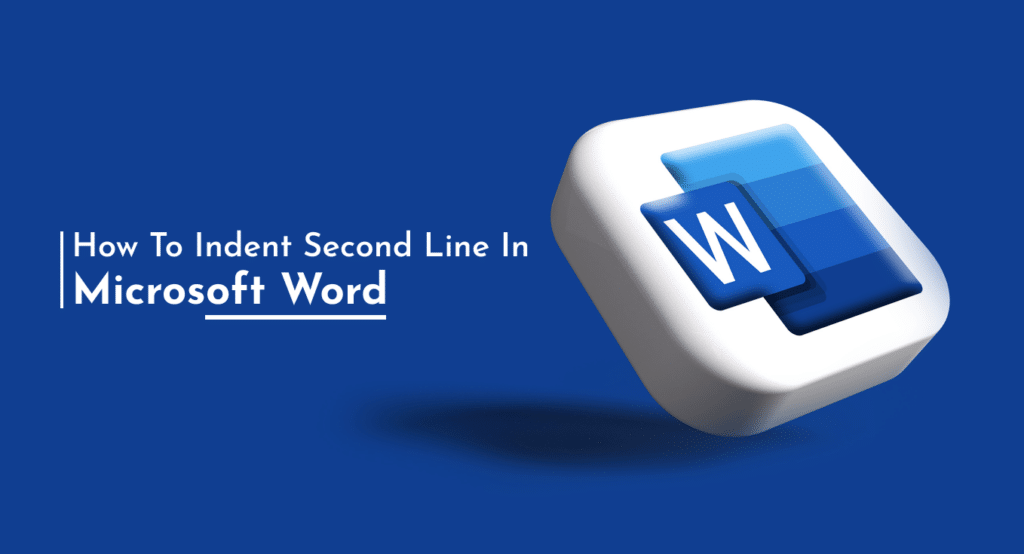Indenting text in Microsoft Word can make your documents look more organized and professional. Indenting the second line of a paragraph is a common formatting technique used in many types of documents, including business letters and academic papers. In this article, we’ll go over how to indent the second line of a paragraph in Microsoft Word step by step.
Step 1: Open Microsoft Word
Open Microsoft Word and create a new document or open an existing document that you want to format.
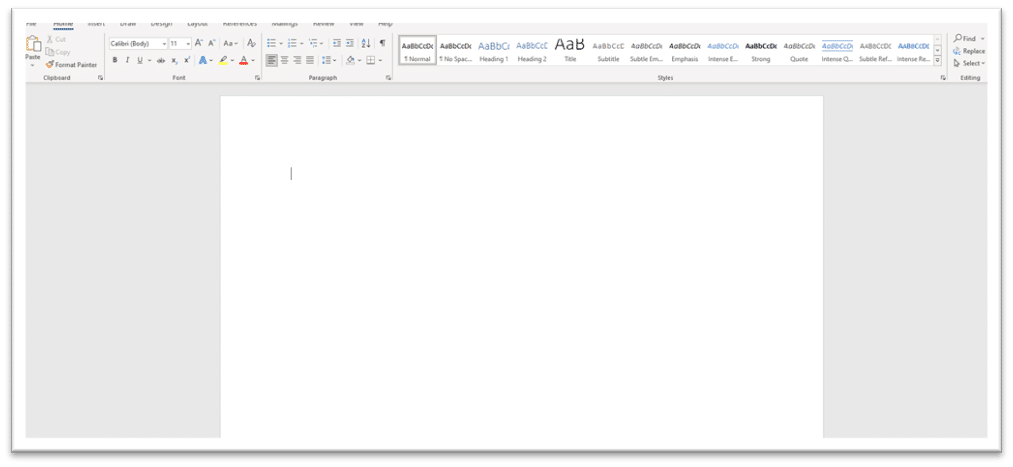
Step 2: Select the paragraph(s)
Select the paragraph(s) that you want to indent the second line of. You can select multiple paragraphs by holding down the “Ctrl” key while clicking on each paragraph.
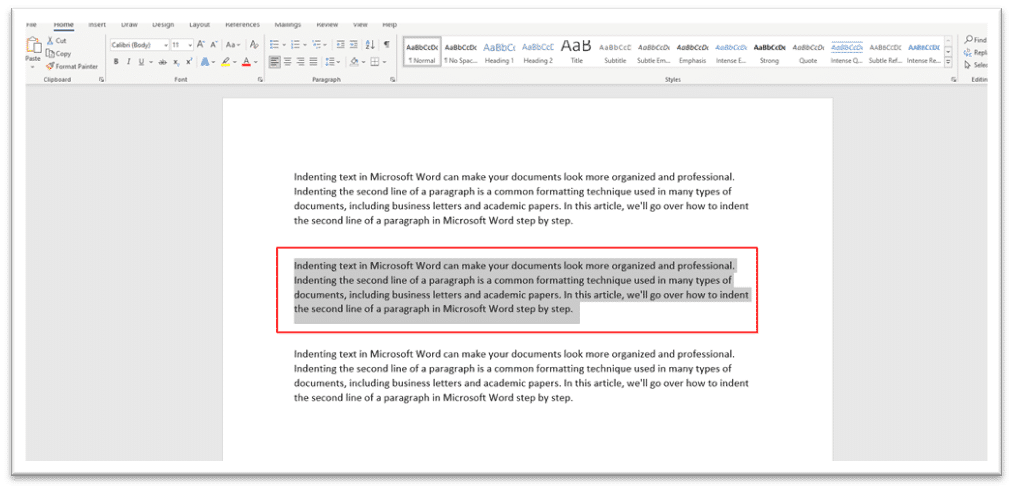
Step 3: Go to the Home tab
Click on the “Home” tab on the ribbon. This is where you’ll find all of the formatting options for your document.
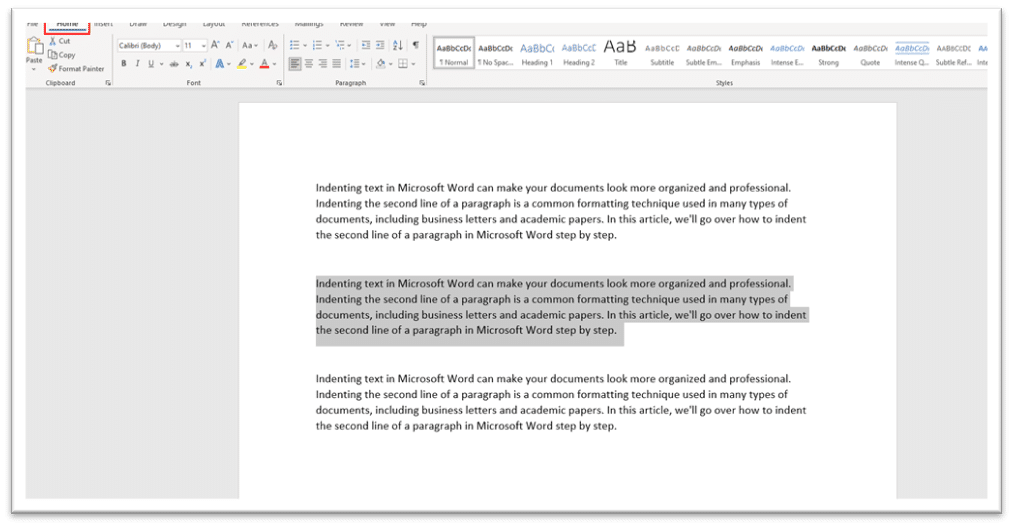
Step 4: Click on the Paragraph Dialog Box Launcher
In the “Paragraph” section of the “Home” tab, click on the “Paragraph Dialog Box Launcher”. This will open the “Paragraph” dialog box.
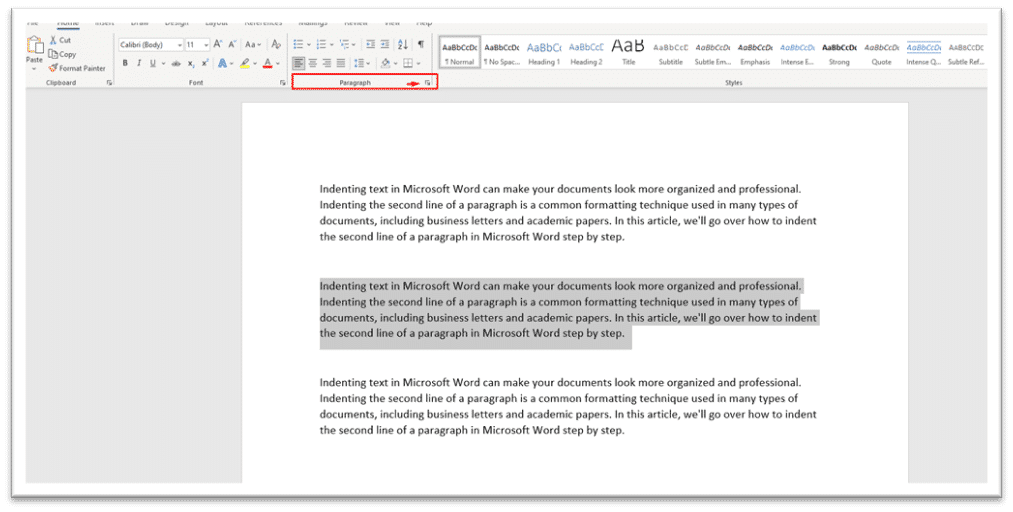
Step 5: Go to the Indents and Spacing tab
In the “Paragraph” dialog box, go to the “Indents and Spacing” tab.
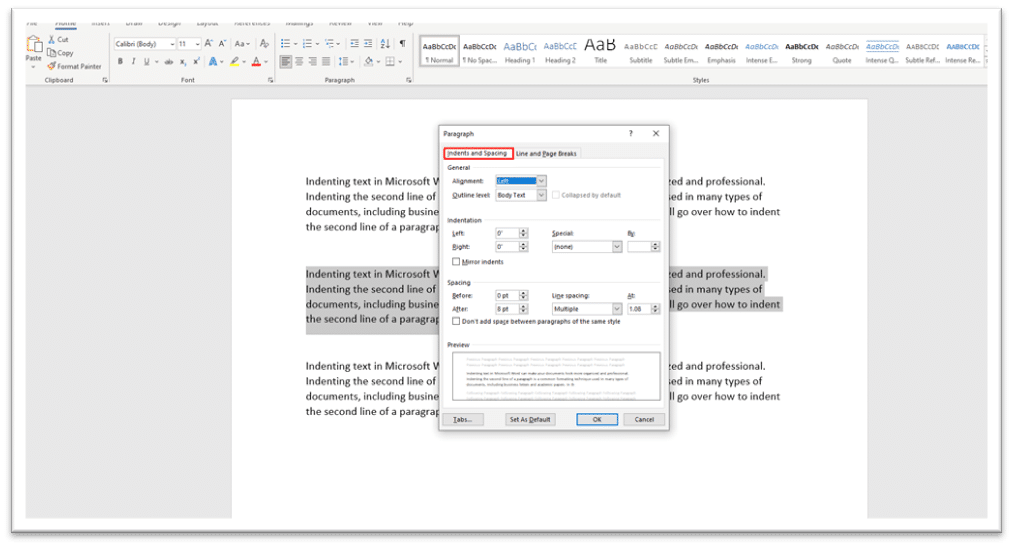
Step 6: Change the “Special” setting
Under “Special”, select “First line”. This will indent the first line of your paragraphs.
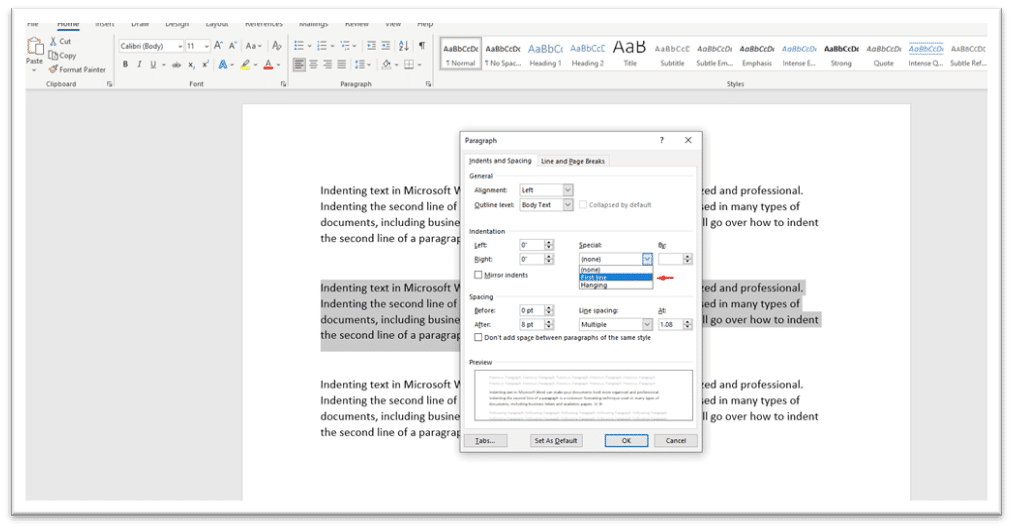
Step 7: Change the “By” setting
Under “By”, enter the amount of indentation that you want for the second line of your paragraphs. This value will be in inches. For example, if you want a half-inch indentation, enter “.5”.
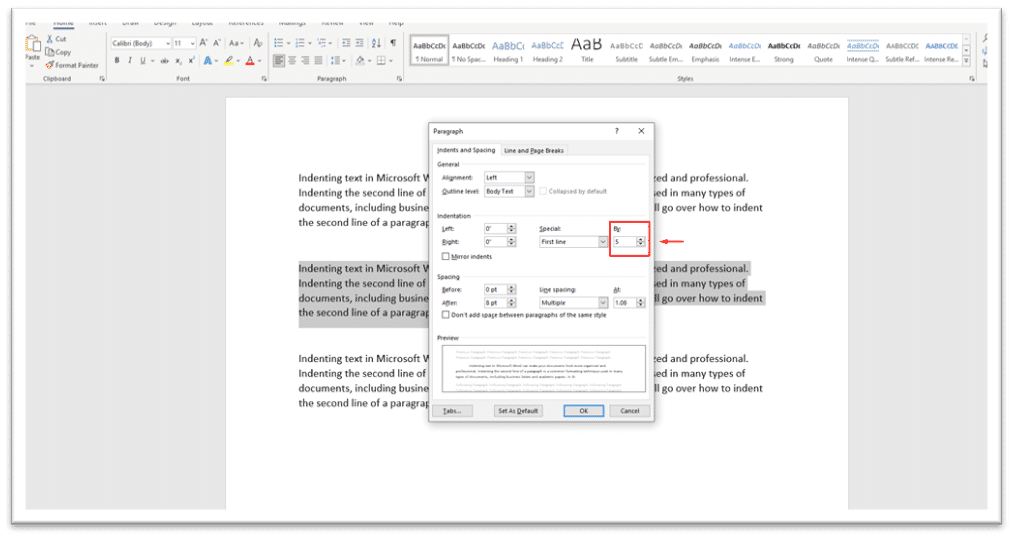
Step 8: Apply the changes
Click “OK” to apply the changes to your selected paragraphs.
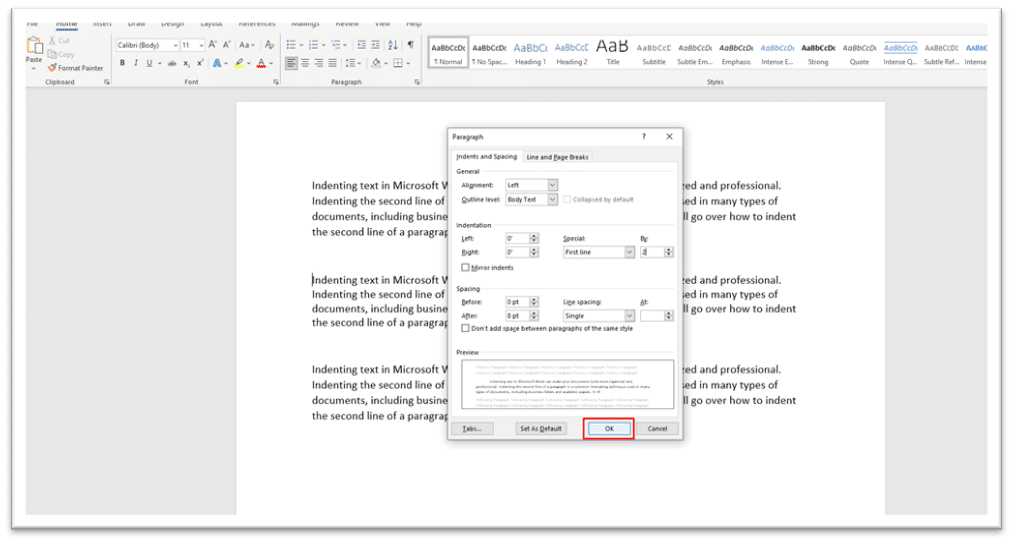
Step 9: Check your work
Check your work by viewing your document in Print Layout or Full Page View. Make sure that the second line of your paragraphs is indented as desired.
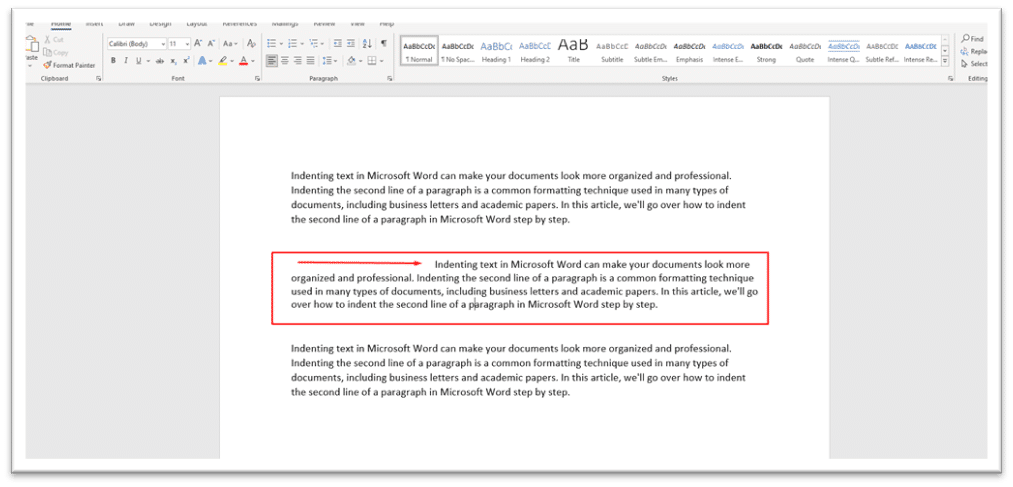
In conclusion, indenting the second line of a paragraph in Microsoft Office pro is a useful way to format your documents and make them more organized and professional. With these step by step instructions, you should now have the ability to indent the second line of your paragraphs in microsoft. Microsoft software downloads can be done easily. Whether you’re working on a business letter, academic paper, or any other type of document, this simple formatting technique can help make your work stand out.