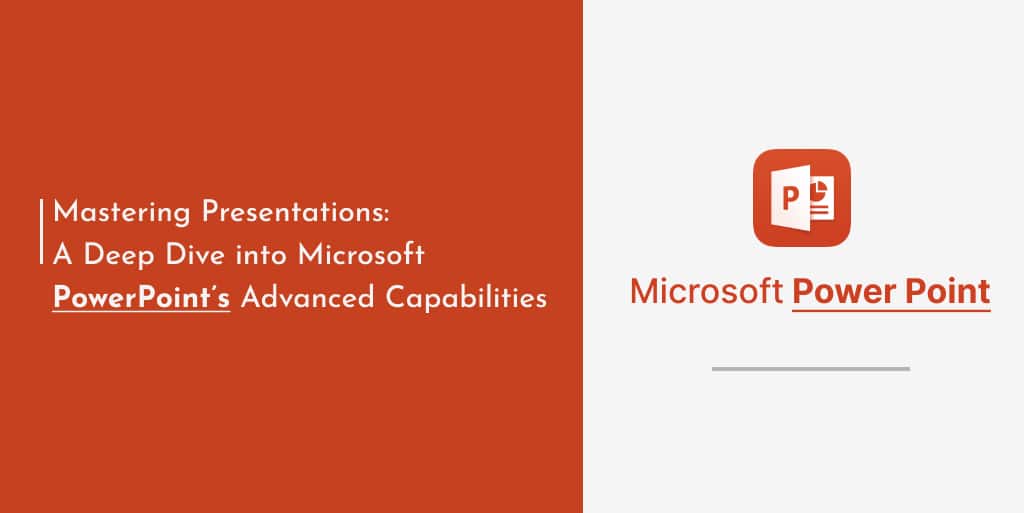In today’s technologically driven world, effective presentations play a pivotal role in conveying ideas, pitching projects, and teaching. While there are many software solutions available, Microsoft PowerPoint remains a market leader and a favorite choice among professionals worldwide. But how many of us have truly delved deep into its advanced capabilities?
To create an impactful presentation, it’s essential to transcend the basics. Let’s explore some of the advanced features of PowerPoint that can elevate your presentation game.
1. Slide Master – The Backbone of Uniformity The Slide Master is a powerful tool that helps maintain consistency. It controls the general layout, themes, colors, fonts, and positioning of objects on slides. Any change made to the Slide Master reflects across all slides, ensuring a unified look. This feature is especially beneficial when dealing with presentations having numerous slides.
2. Morph Transition – Seamless Motion Between Slides Move beyond the traditional slide transitions. The Morph transition creates a seamless flow by smoothly animating changes from one slide to another. This is perfect for demonstrating processes or showcasing product evolutions.
3. Embed Fonts – Maintain Visual Consistency Across Platforms Ever presented on a different computer and found that the fonts looked odd? By embedding fonts into the presentation, you ensure that your slides look consistent, no matter where they’re viewed. Navigate to File > Options > Save, and check the box for “Embed fonts in the file”.
4. Use of Vector Graphics – Scalable and Editable Vector graphics, unlike JPEGs or PNGs, do not pixelate upon resizing. They are also editable within PowerPoint. This means you can change colors, remove backgrounds, and manipulate shapes, making your slides more adaptable and crisp.
5. Zoom – Interactive Non-Linear Presentations Zoom allows presenters to move between slides and sections in a non-linear fashion. This means you can easily navigate to different parts of your presentation without flipping through every slide, allowing for more interactive and dynamic presentations.
6. Ink Equation – Simplify Complex Inputs If you’re dealing with mathematical or scientific presentations, the Ink Equation feature allows you to draw complex equations, which PowerPoint then converts into text. It’s an indispensable tool for educators and researchers.
7. Designer – Automated Design Suggestions Using artificial intelligence, the Designer tool offers multiple layout suggestions based on the content you input. It’s especially helpful when you’re unsure about design aesthetics, as it proposes visually appealing layouts that resonate with your content.
8. Timeline – Visually Representing Progression Timelines can be tricky. With Office Timeline add-in, creating stylish and comprehensive timelines becomes a breeze. It’s perfect for project management presentations or any scenario where you need to show progression over time.
9. Slide Show Loop – Perfect for Kiosk Displays If you’re setting up a presentation to run in the background during an event, you can make it loop continuously. Just navigate to Slide Show > Set Up Slide Show and select “Loop continuously until ‘Esc’”.
10. Collaborative Features – Teamwork Made Simple PowerPoint allows for real-time collaboration. Multiple team members can work on a presentation simultaneously, making group projects more efficient. Using comments and the “compare” feature, you can merge changes and feedback seamlessly.
In Conclusion Microsoft PowerPoint, often perceived as a basic tool, hides a plethora of advanced features waiting to be exploited. With these capabilities, you can craft presentations that not only convey information but also engage, impress, and leave a lasting impact. As you venture deeper into PowerPoint’s universe, remember that the software is merely a tool. The true magic lies in your creativity and how you wield these advanced features to tell your story.