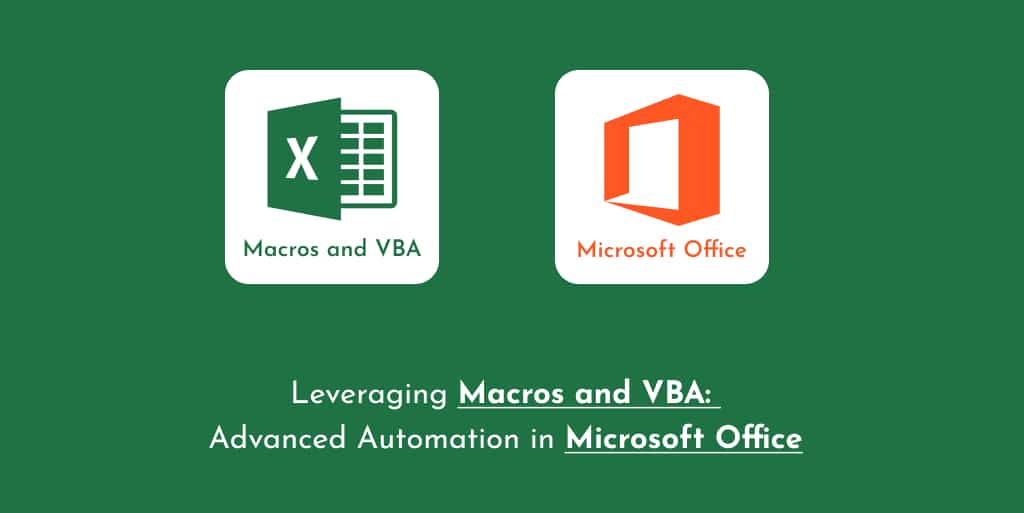Ever felt like the mundane tasks in Microsoft Office take up way too much of your time? Ever wished there was a magical way to get them done in the blink of an eye? Enter Macros and VBA! This dynamic duo can transform the way you interact with Office tools, making them do the heavy lifting for you.
Introduction to Macros and VBA
Imagine having a personal assistant in Microsoft Office, performing repetitive tasks at lightning speed. That’s essentially what Macros and VBA are!
What are Macros?
Macros are a set of actions that you can record and then play back multiple times. Think of them as a playlist of tasks. Instead of manually clicking through the same steps over and over, a macro runs the show for you.
Basics of VBA
Visual Basic for Applications (VBA) is the brain behind macros. It’s a programming language that empowers you to write instructions for macros. With VBA, you can create, modify, and customize your automation processes.
The Power of Automation in Office
So, why bother with automation? Let’s delve into the magic it brings!
Why Automate Tasks?
Every minute you save on repetitive tasks is a minute earned for creativity and productivity. Automating your tasks reduces errors, ensures consistency, and, most importantly, gives you back your precious time.
Common Automated Tasks in Office
Ever auto-filled cells in Excel? Or used templates in Word? These are simple examples of automation. With Macros and VBA, you can auto-format documents, generate reports, and even manage emails in Outlook!
Getting Started with Macros
Stepping into the world of automation is exhilarating! Let’s set the ball rolling.
Recording a Macro
This is like teaching Office a new trick. Navigate to the ‘View’ tab, click on ‘Macros’, and select ‘Record Macro’. Then, perform the desired actions. When done, hit ‘Stop Recording’. Congrats! Your first macro is ready.
Running a Macro
To see your macro in action, go back to the ‘Macros’ menu and select ‘Run’. Voila! Watch Office do your tasks swiftly.
Diving Deeper into VBA
For those with a thirst for more power and customization, VBA is your playground.
Understanding the VBA Editor
The VBA Editor is where you write and manage your code. Access it by pressing ALT + F11. It’s an environment packed with tools, windows, and options to aid your coding journey.
Writing Your First VBA Code
Start with something simple. Ever wanted a personalized greeting in Excel? Enter the following in the VBA Editor:
vbaCopy code
Sub GreetMe() MsgBox “Hello, Office Maestro!” End Sub
Run this, and you’ll get a friendly pop-up!
Tips and Tricks for Effective Automation
Like any tool, the magic lies in mastering its use.
Proper Macro Management
Name your macros descriptively. Keep related macros in a single workbook. And most importantly, back them up!
Troubleshooting Common Errors
Errors are a coder’s riddles. Enjoy solving them! Common issues include misspelled commands or missing references. Always start by reading the error message closely.
Conclusion
Macros and VBA open up a world where the sky’s the limit for automation in Microsoft Office. Whether you’re a newbie or a pro, there’s always something new to explore and master. Ready to reclaim your time and boost your productivity?
FAQs
- Can I use Macros and VBA in all Microsoft Office tools?
- Mostly, yes! Tools like Excel, Word, and Outlook support them extensively.
- Is VBA hard to learn?
- It depends on your background. For absolute beginners, there’s a learning curve, but plenty of resources can help.
- Are there risks involved in using macros?
- Yes, malicious macros can harm your system. Always ensure you trust the source of the macro.
- Can I share my macros with colleagues?
- Absolutely! Just share the workbook or document that contains the macro.
- Do I need special software to write VBA?
- No. The VBA Editor comes integrated with Microsoft Office tools.