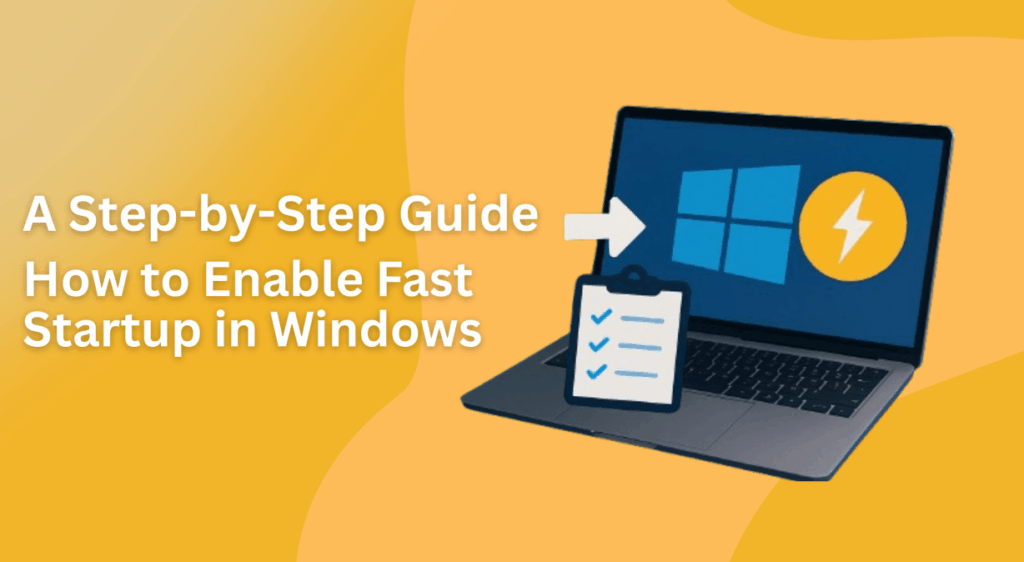If your Windows computer feels sluggish every time it powers on, enabling fast startup could be the solution you’ve been looking for. This feature uses a mix of hibernation and shutdown to boot up your system much faster.n this article, we’ll walk you through step-by-step instructions on how to enable fast startup in Windows Server, Windows 10, and Windows 11. We’ll cover methods using PowerShell, the registry editor, and system settings. Plus, we’ll share troubleshooting tips for when things don’t go as planned.
Whether you’re a casual Windows user or an IT professional managing multiple servers, these steps will help you optimize performance and save valuable time.
What is Fast Startup in Windows and Why Should You Enable It?
Fast startup is a hybrid boot mode introduced by Microsoft that combines:
- Shutdown – Turns off all apps and services.
- Hibernation – Saves your Windows session to a file on disk.
This allows your system to boot up quicker the next time you turn it on.
Benefits of enabling fast startup:
- Reduces boot-up times significantly.
- Improves overall system responsiveness.
- Ideal for Windows Server environments, where uptime and speed matter.
- Works seamlessly with Windows 10, Windows 11, and Microsoft Office setups.
Step 1: Check Sleep States Using PowerShell
The first step is to see whether your system supports hibernation, since fast startup depends on it.
- Right-click on PowerShell and select Run as Administrator.
Type the following command: powercfg /a
- Press Enter.
If you see “Hibernation not available”, it means your system firmware doesn’t currently support it. But don’t worry—we can fix that.
Step 2: Enable Hibernation in PowerShell
Still in PowerShell, enter this command: powercfg /hibernate on
- If you’re on a virtual machine, you may get an error because the system firmware doesn’t support hibernation.
- On a physical computer, this should enable hibernation successfully, allowing fast startup to function.
Step 3: Edit the Registry to Enable Fast Startup
If PowerShell alone doesn’t do the trick, we can turn to the registry editor.
- Press Windows Key + R, type regedit, and press Enter.
Navigate to the following path:
HKEY_LOCAL_MACHINE\SYSTEM\CurrentControlSet\Control\Session Manager\Power
- Look for the value HiberbootEnabled.
- Double-click it and set the value to 1.
- Click OK and close the registry editor.
- Restart your computer or server.
Setting HiberbootEnabled to 1 ensures that fast startup is turned on system-wide.
Step 4: Verify Fast Startup in Control Panel
Finally, let’s make sure everything worked.
- Open the Control Panel.
- Search for Power Options.
- Select Choose what the power buttons do.
- Click Change settings that are currently unavailable.
- Under Shutdown Settings, look for Turn on fast startup.
- If the box is checked, fast startup is enabled.
- If it’s not visible, repeat the registry editor step.
Windows Troubleshooting Tips
- Fast startup not showing? Double-check that hibernation is enabled.
- Virtual machine limitations: Many VMs don’t support hibernation, so fast startup may not work.
- Performance issues: While fast startup is great, it may sometimes cause driver issues. If that happens, try disabling it temporarily.
Extra Tips for Windows Users
- Keep your Windows 10 or Windows 11 installation updated for the latest performance improvements.
- Use PowerShell regularly to manage power settings more efficiently.
- If you’re running Windows Server, enabling fast startup can reduce downtime during planned reboots.
- Always back up your registry before making changes.
Why Buy Genuine Microsoft Software?
Enabling features like fast startup is just one part of keeping your system optimized. Running genuine, up-to-date software ensures:
- Better performance and stability.
- Access to critical security updates.
- Compatibility with Microsoft Office, Windows Server, Windows 10, and Windows 11.
That’s where Indigo Software comes in. They provide genuine Microsoft software at competitive prices, including Windows Server, Remote Desktop licenses, and Microsoft Office.
Enabling fast startup in Windows Server, Windows 10, and Windows 11 is a simple way to speed up boot times and keep your system running efficiently. Whether you use PowerShell, the registry editor, or system settings, the process only takes a few minutes.
If you’re looking to optimize your Windows experience even further, make sure you’re running genuine Microsoft software. Visit Indigo Software today for affordable licenses for Windows Server, Microsoft Office, and more.
FAQs About Fast Startup in Windows
1. Does fast startup work on all versions of Windows?
Fast startup is supported on Windows 8, 10, 11, and Windows Server, but may not be available on all hardware.
2. Is fast startup the same as hibernate?
Not exactly. Fast startup uses elements of hibernation but is designed specifically to speed up boot time.
3. Can fast startup cause problems?
In rare cases, it may cause driver or device initialization issues. Disabling it usually resolves this.
4. Will enabling fast startup affect my server performance?
No, it generally improves reboot times for Windows Server environments.
5. How do I disable fast startup if I don’t like it?
Go back to Control Panel → Power Options → Shutdown settings, and uncheck the Turn on fast startup box.
6. Can I use fast startup with a virtual machine?
Most virtual machines do not support hibernation, so fast startup won’t be available.