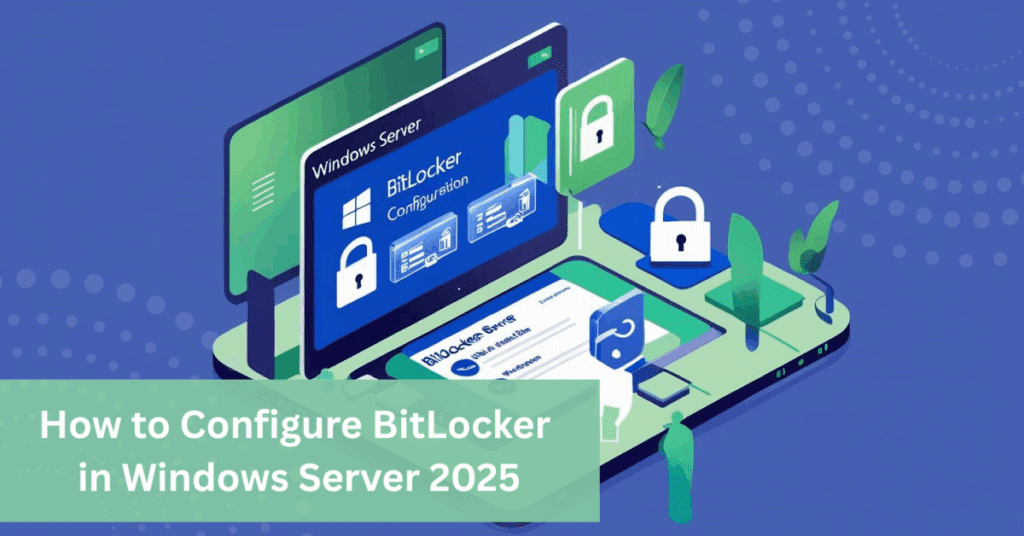If you’re running Windows Server 2025, one of the most effective tools you can deploy is BitLocker Drive Encryption. This step-by-step guide, based on our YouTube tutorial, will walk you through how to configure BitLocker and secure your server environment from unauthorized access.
Whether you’re a seasoned IT professional or setting up your first secure server, Indigo Software has you covered—not just with tutorials but with affordable, genuine Microsoft software including Windows Server, RDS, and Office.
Why Use BitLocker on Windows Server 2025?
BitLocker helps protect your data by encrypting entire volumes on your server. Benefits include:
- Data protection from unauthorized access
- Compliance readiness for data-sensitive industries
- Ease of use with Windows-native integration
- Password and key recovery options for backup
Step 1: Log In as an Administrator
Before making any system changes, ensure you’re logged in with Administrator privileges. Without proper permissions, BitLocker installation and configuration steps may be restricted.
Step 2: Open Server Manager and Add Features
Follow these steps:
- Open Server Manager
- Click on “Manage” in the top-right
- Select “Add Roles and Features”
- Proceed through the wizard, choosing:
Role-based or feature-based installation
Your active server from the server pool - Skip the Server Roles section
- Under Features, check BitLocker Drive Encryption
- When prompted, click Add Features to include the management tools
- Click Next, check the box to restart automatically if required, and hit Install
Once completed, allow the server to reboot if needed.
Step 3: Open BitLocker in Control Panel
After installation:
- Press the Windows key, type Control Panel, and open it
- Navigate to System and Security > BitLocker Drive Encryption
- Click Turn on BitLocker next to your desired drive
Step 4: Set BitLocker Options
You will be prompted to select how you’d like to unlock your drive:
- Enter a password (recommended)
- Use a USB flash drive
After selecting your method, set a strong password.
Pro Tip: Use a combination of uppercase, lowercase, numbers, and special characters for added security.
Step 5: Backup Your Recovery Key
You’ll be given options to back up your recovery key:
- Save to a file
- Save to a USB drive
- Print it
Always store your recovery key in a secure location. This key is essential if you ever lose access to your encrypted drive.
Step 6: Choose What to Encrypt
BitLocker offers two options:
| Option | Use Case |
| Encrypt used disk space only | For new servers and fresh drives |
| Encrypt entire drive | For older systems or drives with existing data |
Choose accordingly and proceed.
Step 7: Select Encryption Mode
- New Encryption Mode (XTS-AES) – Best for fixed drives
- Compatible Mode – Best if the drive will be moved to other Windows versions
Press Next, leave BitLocker system check enabled, and press Continue.
Step 8: Restart and Verify Encryption
BitLocker will notify you that encryption will begin after a restart.
- Reboot the system via the Start menu
- Upon startup, you’ll be prompted to enter your password
- After entering the password, the encryption process begins
If you see the password prompt and encryption is progressing, you’ve successfully configured BitLocker on Windows Server 2025.
Final Thoughts
BitLocker is a must-have tool for anyone serious about data security in Windows Server 2025. With just a few steps, you can significantly increase your protection against unauthorized access and data breaches.
And don’t forget: If you need a genuine license for Windows Server 2025, Remote Desktop Services, or Microsoft Office, you’ll find the best deals at Indigo Software—trusted by thousands for quality and affordability.
Ready to protect your data?
Follow this guide to enable BitLocker on your server today. And for genuine Microsoft products at unbeatable prices, visit Indigo Software now!
Got questions or feedback? Drop a comment on the YouTube video or reach out via our website.
FAQs: BitLocker on Windows Server 2025
Do I need a TPM (Trusted Platform Module) for BitLocker?
No, you can configure BitLocker without TPM by changing local group policy settings. However, TPM enhances security.
Can I use BitLocker on multiple drives?
Yes, BitLocker can be enabled on all fixed drives individually
What if I lose my recovery key?
You will lose access to your encrypted data. Always back up your key securely.
Is BitLocker included in Windows Server 2025 by default?
It’s a feature that must be manually installed through Server Manager.
Can I pause encryption after it starts?
Yes, you can pause BitLocker encryption through the Control Panel or PowerShell.
Is BitLocker FIPS 140-2 compliant?
Yes, BitLocker supports FIPS-compliant algorithms when configured properly.