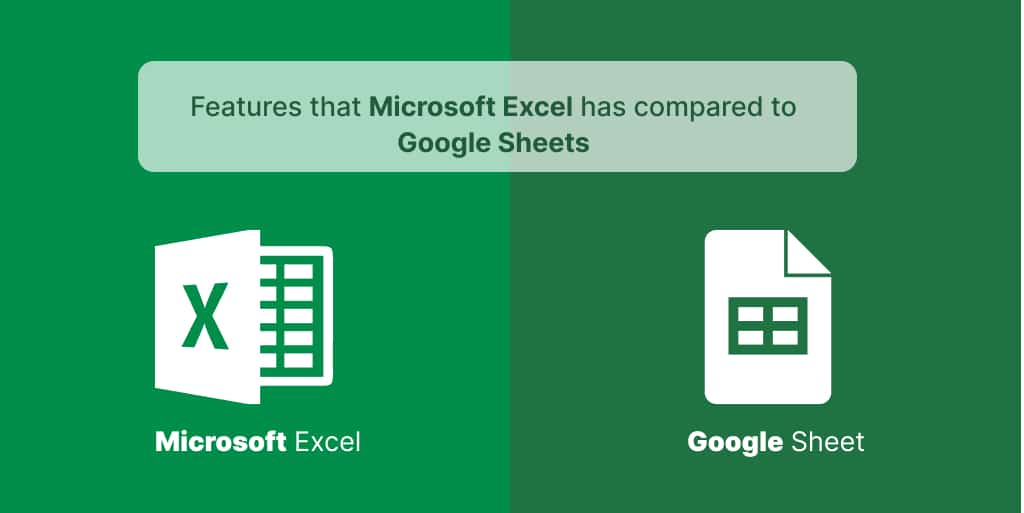In today’s fast-paced world, spreadsheet applications have become an integral part of both personal and professional tasks. Microsoft Excel and Google Sheets are two of the most popular choices when it comes to handling data, calculations, and creating visual representations. While both tools offer essential spreadsheet functionalities, Microsoft Excel boasts several features that set it apart from Google Sheets.
In the realm of spreadsheet software, Microsoft Excel and Google Sheets have emerged as dominant players, each with its own strengths and capabilities. While Google Sheets offers simplicity and collaborative features, Microsoft Excel provides a range of advanced tools that cater to the needs of diverse users.
Advanced Formulas and Functions
Microsoft Excel offers an extensive library of formulas and functions that allow users to perform intricate calculations with ease. From financial formulas to statistical functions, Excel provides a wide array of options that can handle complex data manipulation tasks. This comprehensive collection surpasses the formula offerings of Google Sheets.
Data Analysis Tools
Excel shines when it comes to data analysis. Its built-in tools such as Goal Seek, Solver, and Analysis ToolPak empower users to perform in-depth analyses and make informed decisions based on data trends. Google Sheets, while functional, lacks the depth of data analysis tools that Excel provides.
Powerful Data Visualization
Excel’s charting and graphing capabilities are robust, enabling users to create visually appealing representations of their data. The variety of chart types, along with extensive customization options, grants users the flexibility to present their data in the most suitable format. Google Sheets, though offering basic charting, doesn’t match the advanced visualization options Excel provides.
Offline Accessibility
One of Excel’s standout features is its ability to function offline seamlessly. Users can access, edit, and create spreadsheets without an internet connection. This offline accessibility is crucial for professionals who frequently work in areas with unstable internet connectivity. Google Sheets requires internet access for most of its functionalities.
Enhanced Customization Options
Excel allows users to fine-tune the appearance and layout of their spreadsheets extensively. This includes adjusting gridlines, margins, and headers, which aids in creating professional-looking documents. Google Sheets, while providing some customization, has limitations in this regard.
Data Validation
Excel’s data validation feature allows users to define specific rules that govern the type of data entered in cells. This ensures data integrity and accuracy. While Google Sheets also offers data validation, Excel’s implementation is more robust and versatile.
Integration with Microsoft Suite
Excel seamlessly integrates with other Microsoft Suite applications like Word and PowerPoint. This integration streamlines tasks like data embedding and chart importing, enhancing the overall workflow. Google Sheets offers integration within the Google ecosystem but lacks the same level of integration with external applications.
Advanced Sorting and Filtering
Excel provides advanced sorting and filtering options, giving users greater control over their data. Multiple-level sorting, custom filters, and advanced filter criteria contribute to efficient data organization. While Google Sheets has basic sorting and filtering capabilities, Excel’s options are more sophisticated.
PivotTables and PivotCharts
PivotTables and PivotCharts are powerful tools unique to Excel. They allow users to summarize and analyze large datasets swiftly, gaining valuable insights. These features are not available in Google Sheets, making Excel a preferred choice for complex data analysis.
Macro Recording and Automation
Excel’s macro recording feature lets users automate repetitive tasks by recording a series of actions. This is immensely beneficial for saving time and minimizing errors. Google Sheets does offer automation capabilities, but Excel’s macro recording is more comprehensive.
Conditional Formatting
Excel’s conditional formatting feature enables users to highlight cells based on specific criteria. This aids in emphasizing important information and identifying trends visually. While Google Sheets offers conditional formatting, Excel’s options are more diverse.
Collaboration Capabilities
While Google Sheets excels in real-time collaboration, Excel Online also provides collaborative features, allowing multiple users to work on a spreadsheet simultaneously. However, Google Sheets’ collaboration capabilities are still more seamless.
Data Consolidation
Excel’s consolidation tools enable users to combine data from multiple sources effortlessly. This feature is particularly valuable for businesses dealing with diverse datasets. Google Sheets offers similar functionalities, but Excel’s consolidation options are more extensive.
Conclusion
In the realm of spreadsheet applications, Microsoft Excel proves to be a powerhouse of features that cater to both basic and advanced user needs. Its robust formulas, extensive data analysis tools, powerful data visualization, and offline accessibility make it an indispensable tool for professionals across various industries. While Google Sheets offers collaborative advantages, Excel’s comprehensive functionalities set it apart as a preferred choice for tasks requiring in-depth analysis, customization, and data manipulation.
FAQs
Q1: Can Google Sheets open Excel files?
A: Yes, Google Sheets can open and edit Excel files, ensuring compatibility between the two platforms.
Q2: Is Google Sheets free to use?
A: Yes, Google Sheets is available for free as part of the Google Drive suite of applications.
Q3: Can I use Microsoft Excel on a Mac computer?
A: Yes, Microsoft Excel is available for both Windows and Mac operating systems.
Q4: Are Excel macros compatible with Google Sheets?
A: No, Excel macros are not compatible with Google Sheets due to differences in the way the two applications handle macros.
Q5: Can I collaborate on Excel files offline?
A: Collaborative editing in Excel requires an internet connection, even though offline editing of Excel files is possible.