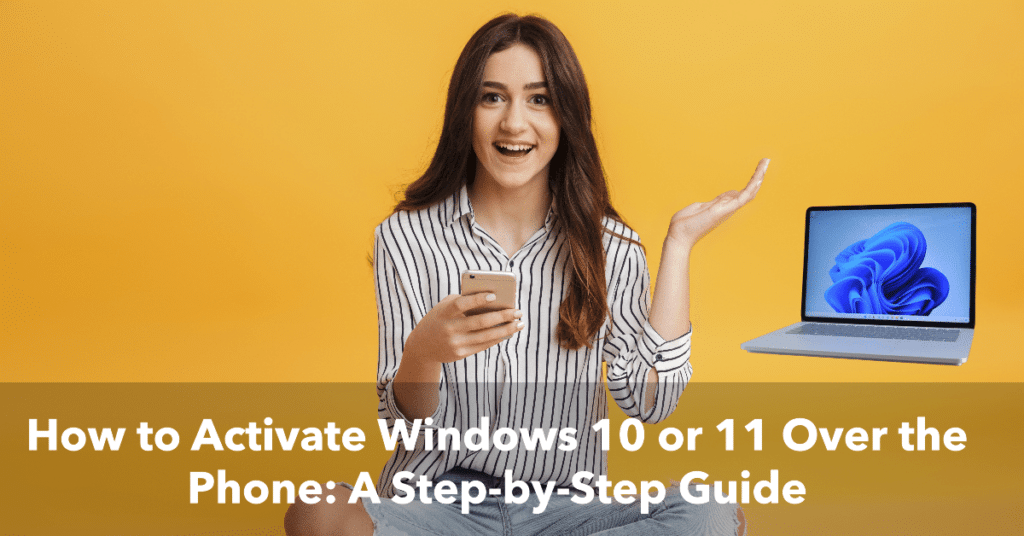Activating Windows 10 or 11 over the phone is a straightforward process that can save you time. This guide will walk you through the steps of activating Windows 10 or 11 over the phone, including how to use the automated system and the telephone number provided on the activation screen.
We’ll cover everything from opening the activation window, navigating to the appropriate tab, and selecting the ‘Activate’ option in the Activate Windows Now section (now section), to entering the confirmation ID—making sure it is correctly typed. You may need to wait during certain steps, such as while the automated system processes your information or provides the confirmation ID. By following these instructions, you’ll be able to successfully activate your Windows operating systems.
Understanding the Process
Before we dive into the steps, it’s important to understand the basic process. Activation helps verify the authenticity of Windows and ensures compliance with license terms, preventing the use of counterfeit copies and supporting license management. To activate Windows over the phone, you’ll need to:
- Open the activation window on your computer. Ensure you have a valid Windows product before starting this process, which you should have obtained during the install or installation of Windows.
- Call the Microsoft activation hotline.
- Provide your installation ID to the representative.
- Receive and enter the confirmation ID.
This process applies to various versions of Windows, such as Windows 10 and Windows 11.
Step-by-Step Guide to Activate Windows Over the Phone
- Open the Activation Window:
- Press the Windows key + R to open the Run dialog box.
- Type “slui 4” and press Enter. If the command is not working, check your region settings or try again.
- Select your country and click “Next.”
- Call the Microsoft Activation Hotline:
- Dial the toll-free number provided on your screen.
- Follow the prompts to reach a customer service representative.
- Provide Your Installation ID:
- The representative will ask for your installation ID.
- Read the numbers from your activation window, one group at a time.
- Receive and Enter the Confirmation ID:
- The representative will provide you with a confirmation ID.
- Enter the confirmation ID into the empty blocks on your activation window.
Alternatively, you can use online activation, where Windows can automatically activate when connected to the internet, making the process quick and easy. After completing activation, you may need to restart your PC to finalize the process. If you encounter any issues, you can run the activation troubleshooter from the Activation settings to help resolve activation problems.
Preparing for Activation
Before you start the activation process, taking a few preparatory steps can help ensure everything goes smoothly. First, make sure your PC is running a genuine version of Windows that complies with the Microsoft Software License Terms. This is essential for a successful activation and to avoid issues down the line.
If you’ve experienced problems activating online—such as a blocked internet connection or error messages—don’t worry. You can attempt to activate by phone as an alternative. To get started, navigate to the Activation page on your PC. You can do this quickly by pressing the Windows key + R to open the Run box, then typing “slui 4” and pressing Enter. This command will bring up the activation window, where you’ll be prompted to select your location and choose the phone option.
Once you’ve selected your region, you’ll see a list of available phone numbers to contact Microsoft’s automated activation service. Make sure you have a stable phone connection and your product key on hand, as you may be asked to enter or provide it during the call. You’ll also receive an installation ID, which you’ll need to read or enter when prompted. After following the instructions, you’ll receive a confirmation ID—be sure to copy and enter this correctly to complete the activation process.
If you’re using an older version of Windows, such as Windows 7 or 8.1, it’s a good idea to check for updates in the Update & Security section. Click “Check for updates” to ensure your system is up to date and eligible for support. If you need to upgrade to a newer version, Microsoft’s support page offers resources and step-by-step guidance.
Should you run into any issues or have questions about the activation process, Microsoft support is available via email or phone. They can provide assistance if you’re unable to activate online or by phone, or if you encounter any errors during the process. Always double-check the information you enter, especially your product key and confirmation ID, to avoid delays.
By preparing your PC and gathering the necessary information ahead of time, you’ll be ready to activate Windows by phone quickly and efficiently. For more detailed instructions or troubleshooting tips, visit the Microsoft support page or reach out to their team for help.
Tips for Successful Activation
- Have your computer ready: Ensure your computer is turned on and the activation window is open before calling Microsoft. Also Make sure you have everything ready, including your Office products, to avoid delays.
- Be clear and concise: When speaking with the representative, be clear and concise when providing your information.
- Double-check the confirmation ID: Carefully verify the confirmation ID before entering it into your computer.
Conclusion
Activating Windows over the phone can be a straightforward process when you follow the correct steps. By following this guide and taking your time, you can successfully activate your Windows operating system and enjoy all its features. If you need to activate other software, check our full product collection.
Frequently Asked Questions
What should I do if I can’t reach the Microsoft activation hotline?
If you’re unable to reach the Microsoft activation hotline, ensure you’re dialing the correct number. Sometimes, there might be a regional issue. You can try calling at a different time or on another phone. Alternatively, you can activate Windows using the digital method if your device is eligible.
Is there a way to activate Windows if I don’t have internet access?
Yes, you can activate Windows over the phone even if you don’t have internet access. Follow the steps in this guide to contact Microsoft via phone. If you face any issues, ensure you’re using a stable phone line and have your installation ID ready.
What should I do if the confirmation ID doesn’t work?
If the confirmation ID provided by the Microsoft representative doesn’t work, double-check the numbers you entered. Make sure there are no typos or missing digits. If the issue persists, you may need to call the activation hotline again for a new confirmation ID.
Can I activate Windows over the phone without the original product key?
No, you will need your original product key to activate Windows over the phone. If you’ve lost your product key, check your email for a purchase receipt or look for it on the original packaging. Learn more about retrieving product keys on our site.
How do I know if my Windows is genuinely activated after the process?
After completing the activation process, you can verify if your Windows is genuinely activated by going to Settings > Update & Security > Activation. Here, you can check the result of the activation process by viewing the activation status. If it says “Windows is activated,” you’re all set. If not, you might need to retry the activation process or seek help from Microsoft support. For further details, explore our Office products that offer seamless activation.