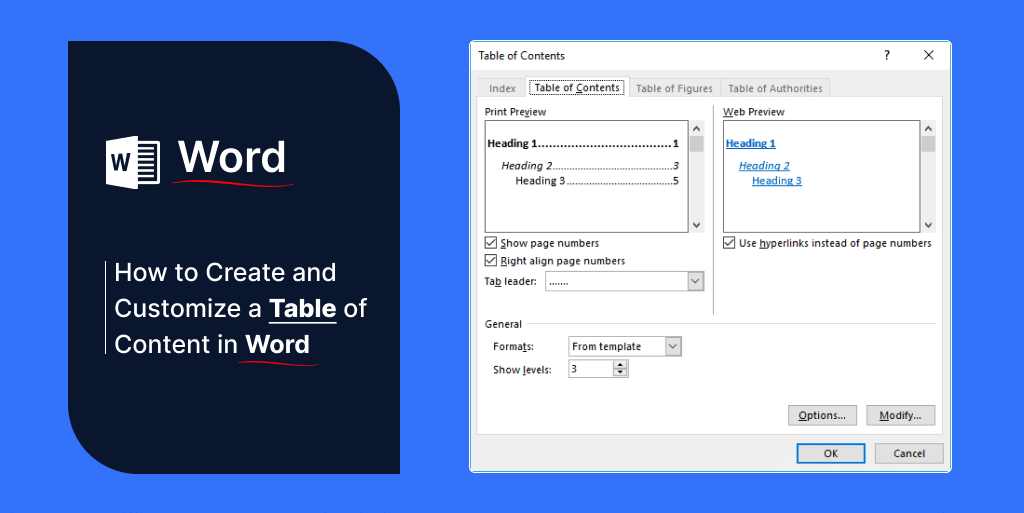Ever struggled with organizing a lengthy document in Microsoft Word? A Table of Contents (ToC) isn’t just a list; it’s your reader’s roadmap through your work. Customizing it can transform your document from mundane to professional. Let’s dive into the world of ToCs in Word!
Getting Started with a Basic Table of Contents
Inserting a ToC in Word is a breeze. Click the ‘References’ tab, then ‘Table of Contents’, and choose a style. But wait, there’s more! Each style has its own flavor, setting the tone for your document.
Customizing Your Table of Contents
Why settle for default when you can personalize? Change the font to match your document’s style. Not a fan of black and white? Add some color! And don’t forget about line spacing – a little adjustment can go a long way.
Advanced Formatting Options
Ready to level up? Add more depth by including sub-levels. Tired of dots leading to page numbers? Choose a different tab leader. And if right-aligned page numbers aren’t your thing, change their alignment.
Troubleshooting Common Issues
Updating your ToC is crucial, especially after making changes. Just click ‘Update Table’. And if things get wonky, don’t panic. There’s always a way to fix formatting issues.
Creative Uses for a Table of Contents
A well-crafted ToC can make your lengthy report or novel feel less daunting. It’s not just functional; it enhances the reader’s experience.
Expert Tips and Tricks
Speed up your ToC creation with keyboard shortcuts. Consistency is key, so why not use a template? It saves time and keeps your style uniform.
Conclusion
A Table of Contents is more than a list; it’s an essential tool for document organization. With these tips, you can create a ToC that’s both functional and stylish.
FAQs
- How do I insert a Table of Contents in Word?
- Go to the ‘References’ tab, click ‘Table of Contents’, and choose a style.
- Can I customize the font and color of my ToC?
- Absolutely! You can change the font, size, and color through the ‘Styles’ pane.
- What if my ToC doesn’t update automatically?
- Right-click on the ToC and select ‘Update Field’, then choose ‘Update entire table’.
- How can I add more levels to my ToC?
- Modify the styles for each heading level under the ‘Styles’ pane to include them in your ToC.
- Is there a way to save my customized ToC for future use?
- Yes, you can save your document as a template for future use.