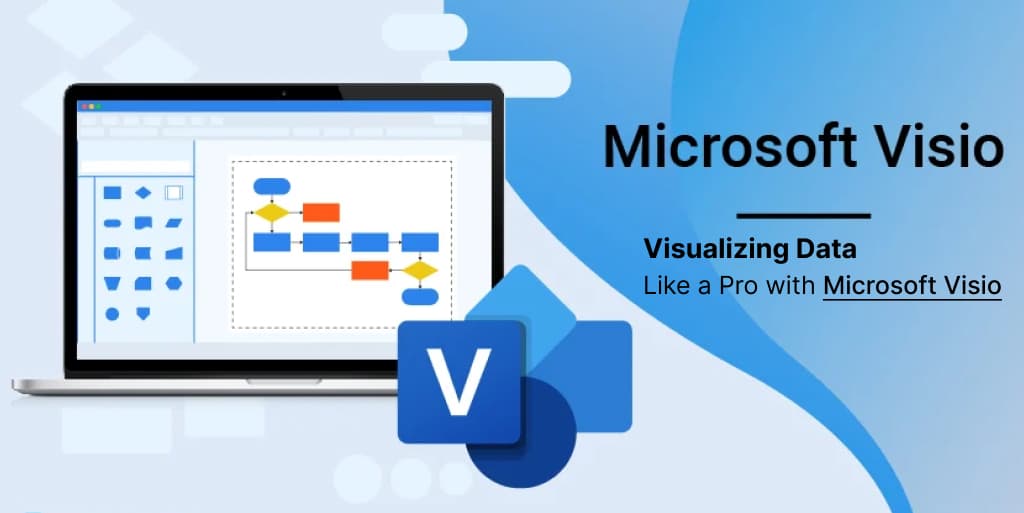In today’s data-driven world, the ability to effectively visualize data is a crucial skill. Microsoft Visio, a versatile diagramming tool, empowers users to create stunning visuals that simplify complex information. Whether you’re a business analyst, a project manager, or anyone dealing with data, mastering Visio can make your work more efficient and impactful. In this article, we’ll explore how to visualize data like a pro with Microsoft Visio.
Getting Started with Microsoft Visio
Before we dive into the intricacies of data visualization, let’s begin with the basics. If you’re new to Visio, here’s how to get started:
1. Installation and Setup
To start using Microsoft Visio, you’ll need to install it on your computer. You can do this by following these steps:
- Visit the official Microsoft website.
- Choose the Visio version that suits your needs.
- Download and install the software.
2. Understanding the Interface
Familiarize yourself with Visio’s user-friendly interface, including the ribbon, stencils, and shapes. This will be your workspace for creating data visualizations.
Creating Basic Diagrams
Now that you’re comfortable with the basics, let’s move on to creating your first diagrams:
1. Selecting the Right Diagram Type
Visio offers a wide range of templates for various purposes. Choose the one that aligns with your data visualization goals.
2. Adding and Customizing Shapes
Learn how to add shapes to your diagram and customize them to represent different data points.
3. Connecting Shapes
Discover how to create connections between shapes to illustrate relationships in your data.
Advanced Data Visualization Techniques
To truly visualize data like a pro, you’ll want to explore advanced techniques:
1. Data Linking
Integrate external data sources into your diagrams to keep your visualizations up to date automatically.
2. Layering and Grouping
Organize your diagram elements using layers and groups for clarity and organization.
3. Customizing Styles
Enhance the aesthetics of your diagrams by applying custom styles and themes.
Collaborating and Sharing
Once you’ve created your masterpiece, it’s time to share it with others:
1. Collaboration Features
Explore Visio’s collaboration tools to work on diagrams with your team in real-time.
2. Exporting and Sharing
Learn how to export your diagrams in various formats and share them with colleagues and stakeholders.
Conclusion
In conclusion, Microsoft Visio is a powerful tool for visualizing data efficiently and professionally. By mastering the basics, delving into advanced techniques, and utilizing collaboration features, you can become a data visualization pro with Visio. So, why wait? Get started today and elevate your data visualization game!
Frequently Asked Questions (FAQs)
1. Is Microsoft Visio available for Mac users?
No, Microsoft Visio is primarily designed for Windows users. However, Mac users can access Visio through virtualization or use alternative diagramming tools.
2. Can I import data from Excel into Visio?
Yes, Visio allows you to import data from Excel and use it to create dynamic and updatable diagrams.
3. Are there any free alternatives to Microsoft Visio?
Yes, there are free alternatives like Lucidchart and Draw.io, but they may have limitations compared to the full-featured Visio.
4. Is it possible to create custom shapes in Visio?
Absolutely! Visio provides tools to create and customize your own shapes to suit your specific data visualization needs.
5. How can I learn more about advanced Visio techniques?
To dive deeper into advanced Visio techniques, you can explore online tutorials, attend webinars, or take courses offered by Microsoft.