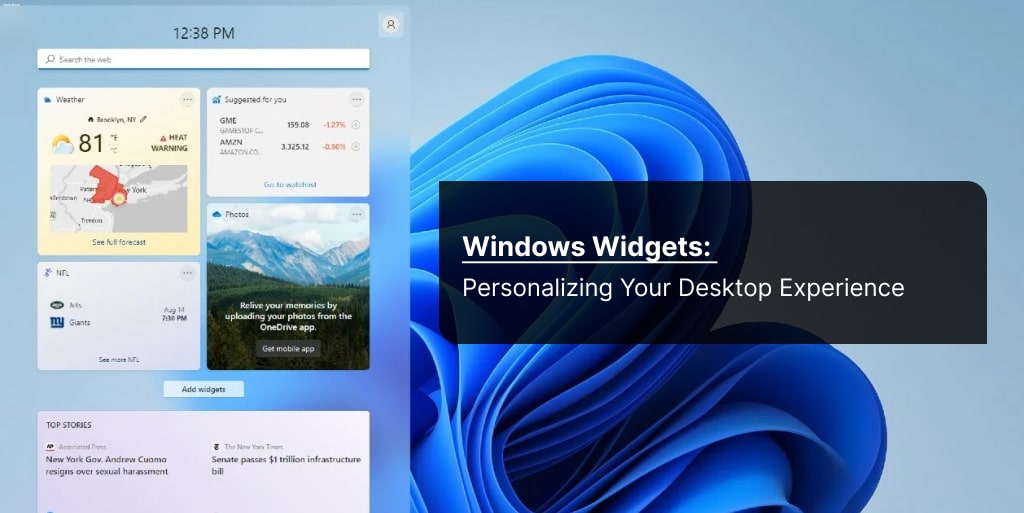In a world where personalization is key, your computer’s desktop should not be left behind. Windows Widgets offer a unique and engaging way to customize your desktop experience, making it more functional, informative, and visually appealing. In this article, we will delve into the exciting world of Windows Widgets, exploring their benefits, installation process, and the variety of widgets available for you to choose from. Let’s dive right in.
Understanding Windows Widgets
What Are Windows Widgets?
Windows Widgets, also known as desktop widgets or desktop gadgets, are small applications that provide real-time information, quick access to essential tools, and a touch of personalization to your Windows desktop. These widgets are designed to stay on your desktop and offer updates and functionality without the need to open separate applications.
The History of Windows Widgets
Windows Widgets have a long history, dating back to Windows Vista and Windows 7. However, they were briefly discontinued in Windows 8 and Windows 10. Fortunately, they made a comeback in Windows 11, bringing back the charm of customizable desktop experiences.
Benefits of Using Windows Widgets
Enhance Productivity
One of the primary benefits of Windows Widgets is that they can significantly boost your productivity. You can add widgets for weather updates, calendar events, news feeds, and more, allowing you to stay informed without interrupting your workflow.
Personalization
Windows Widgets allow you to personalize your desktop according to your preferences. Whether you want a sleek and minimalist look or a desktop filled with information, there’s a widget for everyone.
Quick Access
Widgets provide quick access to essential tools and information. You can have widgets for notes, system monitoring, and even social media updates, making it easier to stay connected and organized.
Installing Windows Widgets
Step-by-Step Installation Guide
- Click on the “Start” button and go to “Settings.”
- Select “Personalization” and then click on “Widgets.”
- Choose the widgets you want to add and drag them to your desktop.
- Customize widget settings as per your preferences.
Popular Windows Widgets
Weather Widget
Stay updated on the weather conditions in your area with the Weather Widget. It provides real-time weather information, forecasts, and even weather maps, ensuring you’re always prepared for the day ahead.
Calendar Widget
Never miss an important event or appointment again. The Calendar Widget keeps track of your schedule and notifies you of upcoming events, ensuring you stay organized.
News Feed Widget
Stay informed about the latest news from around the world with the News Feed Widget. You can customize the news sources to get updates on topics that interest you the most.
Widget Customization
Tailoring Your Desktop
Windows Widgets offer various customization options. You can resize, move, and even change the appearance of widgets to match your desktop theme.
Third-Party Widgets
In addition to the built-in widgets, there are numerous third-party widgets available for download. These widgets can add even more functionality and style to your desktop.
Conclusion
In conclusion, Windows Widgets are a fantastic way to personalize and enhance your desktop experience on Windows 11. With a wide range of widgets available, you can make your desktop truly your own while staying productive and informed. So, why wait? Start customizing your desktop with Windows Widgets today!
FAQs
1. Are Windows Widgets available on older versions of Windows?
No, Windows Widgets are officially supported on Windows 11. However, there may be third-party options for older versions.
2. Can I create my own Windows Widgets?
Currently, creating custom Windows Widgets requires coding knowledge. There are tutorials available online for those interested in developing their widgets.
3. Are Windows Widgets safe to use?
Yes, Windows Widgets available through the Microsoft Store are generally safe. However, exercise caution when downloading third-party widgets from unofficial sources.
4. Can I remove Windows Widgets if I change my mind?
Yes, you can easily remove Windows Widgets by right-clicking on them and selecting “Remove.”
5. Do Windows Widgets consume a lot of system resources?
Most Windows Widgets are designed to be lightweight and should not significantly impact system performance. However, it’s a good practice to monitor resource usage if you have many widgets running simultaneously.