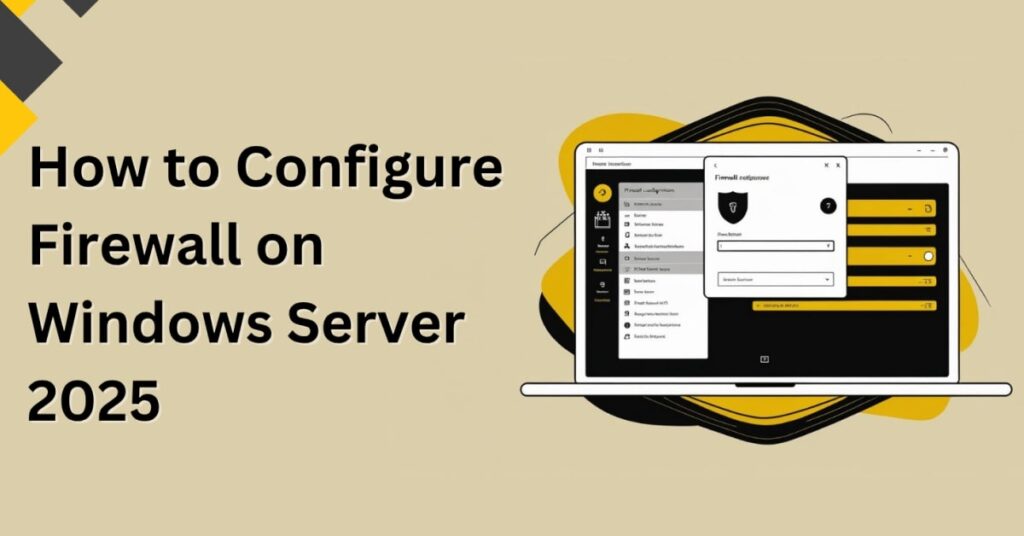Configuring your firewall might sound a little intimidating, but in Windows Server 2025, Microsoft has made the process straightforward once you know where to look. In this guide, we’ll walk you through how to configure firewall on Windows Server 2025 step by step — and keep it conversational so it feels like we’re doing it together.
Introduction
Whether you’re running a domain controller or just setting up a standalone server, managing firewall settings is essential for controlling traffic and keeping your network secure. We’ll explore inbound rules, outbound rules, and connection security rules — plus some pro tips for smooth configuration. Before diving in, make sure your system meets the Windows Server hardware requirements for optimal performance.
Prerequisites Before Configuring the Firewall
Before diving in, make sure you’ve got a couple of basics covered.
Logging in as an Administrator
To make firewall changes, you’ll need administrative privileges.
- Log in with your administrator account.
- If you’re working on a domain controller, ensure you have the right permissions.
Accessing Server Manager
- Once logged in, open Server Manager.
- If it’s not open by default, click the Start menu and search for “Server Manager.”
Opening Windows Defender Firewall with Advanced Security
- In Server Manager, go to the Tools menu (top-right).
- Scroll down and click Windows Defender Firewall with Advanced Security.
Navigating the Firewall Dashboard
Here’s what you’ll see:
- Inbound Rules – Controls traffic coming into your server.
- Outbound Rules – Controls traffic going out from your server.
- Connection Security Rules – Manages how secure connections are handled.
- Monitoring – Lets you check active rules and settings.
Understanding Profiles: Domain, Private, and Public
- Domain Profile – Used when connected to a corporate network.
- Private Profile – For trusted networks like your home or office LAN.
- Public Profile – For untrusted networks (like public Wi-Fi).
Managing Inbound Rules
- Open the Inbound Rules tab.
- You’ll see a list of rules, their status (Enabled: Yes/No), and their action (Allow/Block).
Enabling or Disabling Rules
- Select a rule.
- Use the Actions panel to enable or disable it.
Creating a New Inbound Rule
Let’s walk through making one from scratch.
Selecting the Rule Type
Choose Program, Port, Predefined, or Custom.
Choosing the Program or Port
For example, select Program and browse to your .exe file (like Microsoft Edge).
Allowing or Blocking Connections
- Allow the connection (always)
- Allow if secure (requires authentication)
- Block the connection (stop it entirely)
Naming and Saving the Rule
- Give your rule a descriptive name (e.g., “Allow Microsoft Edge”).
- Click Finish.
Managing Outbound Rules
Outbound rules work just like inbound rules — only they control traffic leaving your server.
- Use the same process as inbound rules to create, edit, or disable them.
Configuring Connection Security Rules
Rule Types: Isolation, Authentication, and More
- Authentication Exemption – Allows certain connections without authentication.
- Isolation – Restricts traffic based on authentication.
- Server-to-Server – Protects server communications.
- Tunnel – Secures VPN traffic.
Quick Access Menu and Advanced Options
From the right-click menu on the top level:
- Import/Export Policy – Save or load firewall settings.
- Restore Defaults – Reset everything back to original state.
Pro Tips for Firewall Configuration
Avoiding Common Mistakes
- Don’t disable the firewall entirely unless you’re troubleshooting.
- Always double-check the profiles (Domain/Private/Public) your rule applies to.
Balancing Security and Accessibility
- Too strict? You might block necessary services.
- Too open? You risk security vulnerabilities.
- Youtube Tutorial : Windows Firewall Configuration Tutorial
If you’re still weighing your options between different server versions, check our comparison guide of Windows Server 2012, 2016, and 2019 to see how they stack up against the new features in Windows Server 2025.
Conclusion
That’s it! You’ve now got a clear, step-by-step guide to configure firewall on Windows Server 2025. Whether you’re allowing specific applications, blocking unwanted traffic, or setting up secure connection rules, the process is straightforward once you know your way around the interface.
For further reading, check Microsoft’s official documentation here: Windows Defender Firewall with Advanced Security.
Frequently Asked Questions (FAQs)
1. Do I need to restart after changing firewall rules?
No, most changes take effect immediately.
2. Can I back up my firewall settings?
Yes — use the Export Policy feature.
3. What’s the safest profile to use?
Public profile is the strictest; use it on untrusted networks.
4. Can I apply a rule to multiple programs?
Not directly — create separate rules for each.
5. Is it safe to allow “All” ports?
Generally no — only open what’s required.
6. Can I test my firewall rules?
Yes — use tools like telnet or third-party network scanners.