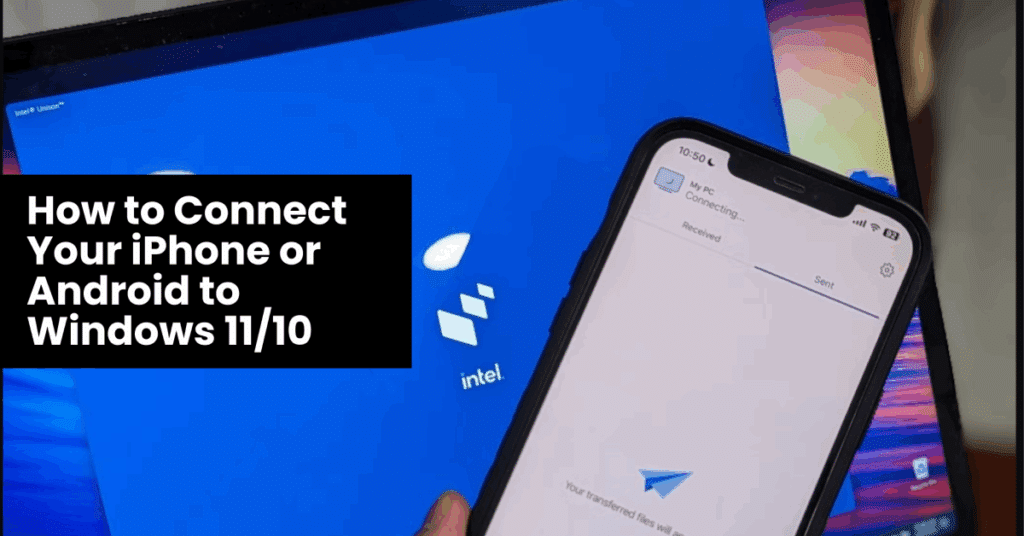Want to sync your iPhone or Android with your Windows 11 or Windows 10 PC without breaking a sweat? You’re in the right place.
The free Intel Unison app lets you connect your smartphone to your computer and unlock killer features like texting, file transfers, phone calls, and more — all from your desktop. No more juggling devices or missing notifications while you work.
In this guide, we’ll show you exactly how to set it up, troubleshoot issues, and make the most of this game-changing tool. Whether you’re a remote worker, a student, or just someone who hates switching screens, this is for you.
Let’s get started.
What Is Intel Unison? (And Why You’ll Love It)
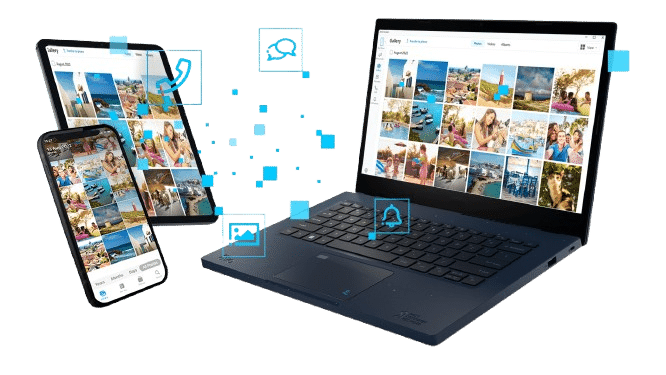
First things first: Intel Unison is a free app from Intel that links your smartphone — iPhone or Android — to your Windows PC. Once connected, you can:
- Send and receive text messages
- Make and answer phone calls
- Transfer files wirelessly
- View your phone’s gallery
- Manage notifications from your desktop
Here’s the kicker: Unlike Microsoft’s Phone Link (which is Android-only), Intel Unison works with both iOS and Android. It’s a universal fix for smartphone integration, and it’s perfect for anyone who wants a seamless mobile-desktop connection.
Why bother? Because it saves time, boosts productivity, and keeps you in the zone. Imagine replying to texts or dragging files to your phone without touching it. That’s the magic of cross-device syncing.
How to Install Intel Unison on Windows 11/10
Setting up Intel Unison is stupidly simple. Here’s the step-by-step breakdown:
Step 1: Grab the App on Your PC
- Open the Microsoft Store on your Windows 11 or Windows 10 machine.
- Search for “Intel Unison”.
- Hit Get, let it download, and open it.
- Accept the terms of service (you know the drill).
Step 2: Prep Your PC
- You’ll see a prompt about notification settings. we went with “Don’t Allow” for this demo, but tweak it to your liking.
- Click “Add your phone” to kick things off.
That’s it for the PC side. Now, let’s connect your phone.
Connecting Your Phone to Intel Unison (iPhone vs. Android)
The process varies slightly depending on your device. Here’s how to nail it for both.
For iPhone Users
- Head to the App Store on your iPhone.
- Search “Intel Unison” and install it.
- Open the app and scan the QR code that pops up on your PC screen.
- Grant permissions (think Contacts, Bluetooth, Camera — the usual suspects).
- Match the security code on both devices to seal the deal.
Pro Tip: Double-check that Bluetooth is on and “System Notifications” are enabled in your iPhone settings. It’s a small tweak that saves big headaches.
For Android Users
- Open the Google Play Store on your Android phone.
- Search “Intel Unison” and hit install.
- Launch it and scan the QR code from your PC.
- Approve permissions (Bluetooth, Contacts, etc.).
- Confirm the security code on both screens.
Quick Note: Some Android devices might need “Nearby Devices” turned on for Bluetooth pairing. If it’s not connecting, poke around in your settings.
Boom — you’re linked. Now, let’s explore what this baby can do.
5 Killer Features of Intel Unison You’ll Wish You Knew Sooner
Once your phone and PC are synced, Intel Unison turns your desktop into a command center. Here’s what you can do:
1. Send & Receive Text Messages
- Reply to texts right from your PC. No more derailing your workflow to grab your phone.
2. Make Phone Calls
- Dial contacts or take calls using your phone’s connection — perfect for multitasking during Zoom meetings.
3. Get Real-Time Notifications
- See phone alerts pop up on your desktop. Never miss a beat (or a text from your boss).
4. Transfer Files Like a Pro
- Drag and drop files between devices in seconds. Need to send a PDF or photo? Done.
5. Access Your Phone’s Gallery
- Browse your phone’s pics from your PC. It’s clutch for backups, edits, or just showing off vacation shots.
These features make Intel Unison a must-have for anyone serious about smartphone-PC integration.
Troubleshooting: What to Do When Things Go Wrong
Most setups are smooth, but hiccups happen. Here’s how to fix common issues:
- Bluetooth Won’t Connect:
- Make sure Bluetooth is on for both devices and they’re close enough. Restarting both can work wonders.
- QR Code Won’t Scan:
- Check your phone’s camera and ensure the PC screen’s brightness isn’t too low.
- Permissions Blocked:
- Revisit your phone settings and allow everything Intel Unison asks for (Bluetooth, notifications, etc.).
Still stuck? Check out Intel’s official support page for deeper fixes.
Intel Unison vs. the Competition (Why It Wins)
You might be thinking, “What about Microsoft’s Phone Link?” Fair question. Here’s how they stack up:
- Phone Link: Android-only, solid for Samsung users, but leaves iPhone folks in the cold.
- Intel Unison: Works with both iOS and Android, offers slick file transfers, and it’s free.
The verdict? Intel Unison is the better pick for universal compatibility and ease of use. It’s like the Swiss Army knife of phone-to-PC syncing.
Bonus Tips to Supercharge Your Setup
Want to level up? Try these:
- Pin Intel Unison to Your Taskbar: Quick access = faster syncing.
- Test File Transfers: Move a small file first to confirm it’s working.
- Update Everything: Keep your Windows and phone OS current for peak performance.
For more Windows hacks, check out our guide on stopping pop-ups in Windows 11.
Wrapping Up: Your Phone + Windows = Productivity Powerhouse
Intel Unison isn’t just another app — it’s a bridge between your phone and PC that makes life easier. Whether you’re an iPhone diehard or an Android fan, you can now sync your smartphone with Windows 11 or 10 like a pro. Texting, calling, file sharing — it’s all at your fingertips, no phone required.
Ready to upgrade your setup? Grab Windows 11 Pro from Indigo Software Company for the smoothest experience. Or browse our full collection for more tech goodies.
Let us know how it goes in the comments!
Quick Look: Easily Connect Your Iphone Or Android To Windows 11- 10
FAQs: Your Top Questions Answered
Got questions? Here are five FAQs to clear up any confusion:
Can Intel Unison Work on Older Windows Versions?
Nope, it’s built for Windows 11 and 10. For older systems, try alternatives like Dell Mobile Connect.
Does It Support All Android Phones?
Pretty much! Anything running Android 9 or higher should work fine.
Why Isn’t Bluetooth Connecting?
Check that Bluetooth is on and devices are in range. A quick restart usually fixes it.
Can I Transfer Big Files?
Yup, but speed depends on your connection. Smaller files zip through faster.
Is Intel Unison Safe to Use?
Totally. It uses encryption and secure pairing to keep your data locked down.