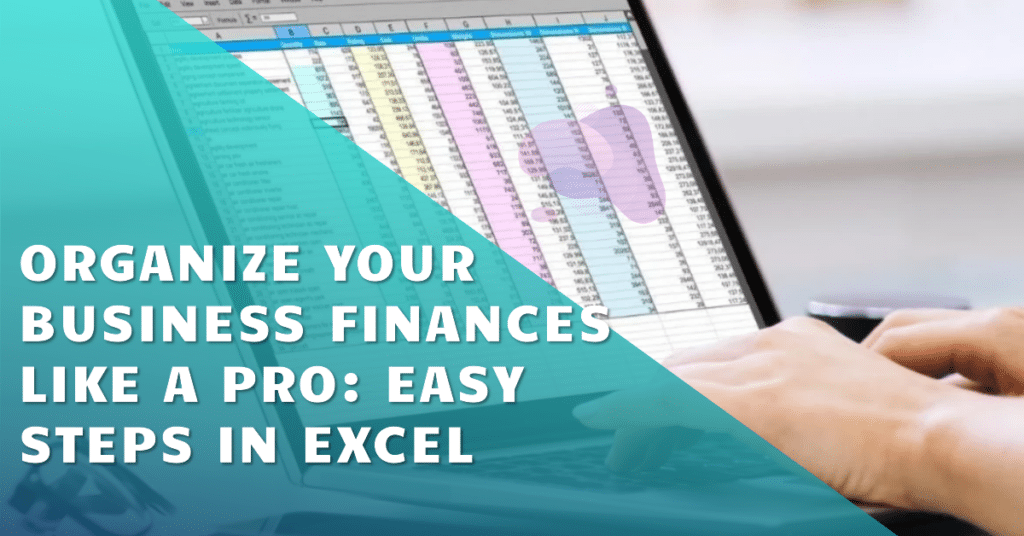Are you tired of manually sorting through receipts and bank statements to track your business finances? Spreadsheets are a powerful tool that can help you streamline this process and gain valuable insights into your cash flow. This blog post will walk you through how to use Excel to organize your business transactions, categorize your expenses and revenue, and calculate your profit.
Downloading Your Bank Transactions
The first step is to download your bank transactions in a format compatible with Microsoft Excel, such as a CSV file. Most banks allow you to export your transaction history within a specific date range.
Cleaning Up Your Spreadsheet
Once you have downloaded your transactions, you’ll want to clean up your spreadsheet by adding headers and formatting the data for better readability. This will make it easier to sort and filter your transactions later on.
Categorizing Your Transactions
One of the most important steps is categorizing your transactions. This will allow you to track your income and expenses more effectively. You can create categories for things like revenue, payroll, marketing, rent, and supplies.
Sorting and Filtering Your Transactions
Excel’s sorting and filtering tools allow you to easily group your transactions by category and date. This can be helpful for identifying trends and patterns in your spending.
Calculating Your Profit
Once you have categorized your transactions, you can calculate your profit by subtracting your total expenses from your total revenue. This will give you a quick snapshot of your business’s financial health.
Taking it a Step Further
While this basic framework is a great start, you can further customize your spreadsheet to fit your specific needs. You can create subcategories for your expenses, add a column for receipts, and even use formulas to automate calculations.
Conclusion
By following these steps, you can use Excel to organize your business finances and gain valuable insights into your cash flow. Remember, consulting with a tax professional is always recommended before filing your taxes.
Frequently Asked Questions
Ques 1: How can I ensure my bank transactions are compatible with Excel?
Answer: To ensure compatibility, download your bank transactions in CSV format. Most banks offer this option in their online banking portals.
Ques 2: What headers should I add to my spreadsheet?
Answer: Useful headers include Date, Description, Category, Amount, and Balance. This helps in organizing and sorting your data efficiently.
Ques 3: How do I create subcategories for my expenses?
Answer: To create subcategories, add a column next to your main categories and list the subcategories under the relevant category. For example, under ‘Marketing’, you could have ‘Online Ads’, ‘Print Media’, and ‘Events’.
Ques 4: How can I automate calculations in Excel?
Answer: You can use formulas like SUM for total amounts, IF for conditional calculations, and VLOOKUP for referencing data in other parts of your spreadsheet. These formulas save time and reduce errors.