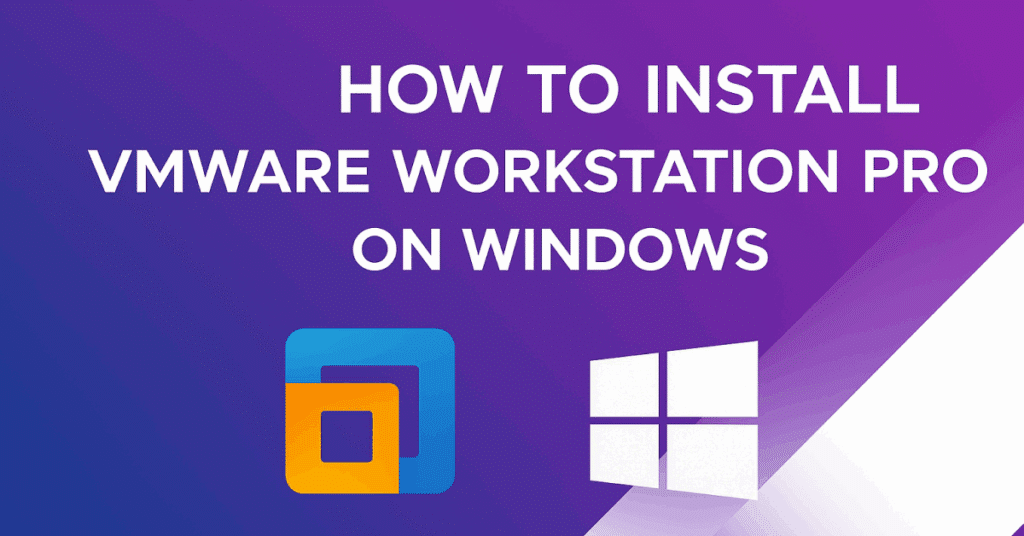VMware Workstation Pro is a powerful virtualization platform and app that lets you build, test, and run multiple operating system environments on one Windows PC. VMware also offers solutions for Mac users, making it versatile across platforms. Whether you’re testing software, setting up development environments, or experimenting with different OS builds, it’s the go‑to solution for tech‑savvy users. In this guide, we walk you through the free tutorial steps to register, download, and install VMware Workstation Pro.
Why Choose VMware Workstation Pro?
- Professional-grade virtualization on a desktop.
- Supports Windows, Linux, and more as host and guest OS.
- Snapshots and cloning features for advanced workflows.
- Trusted by IT professionals and developers.
VMware Workstation Pro is now available for free for both commercial and personal use, making it accessible for a wide range of users, including those seeking personal use, commercial, and educational purposes.
If you’re also shopping for genuine Microsoft products like Windows 10, Windows 11, Office, or remote desktop licenses, Indigo Software offers excellent deals.
Overview of the Installation Workflow
- Visit VMware’s official product page
- Register for a Broadcom account
- Download the Workstation Pro installer
- Run the installer with administrator rights
- Configure installation options
- Launch VMware Workstation and create your first virtual machine
Step 1 – Access the VMware Product Page
Open your browser and go to the VMware official product page for Fusion and Workstation (via link provided). VMware Fusion Pro is the advanced virtualization solution for Mac users, offering features like Windows 11 support, 3D graphics, and flexibility for developers and IT professionals. There, you’ll find options to download either VMware Fusion or Workstation Pro. Click the appropriate Workstation Pro link for Windows. This ensures you’re using a genuine version, maybe labeled version 17.6.x or newer.
Step 2 – Register a Broadcom Account
To download the installer, you must register through Broadcom (the parent company of VMware). The process typically involves:
This free registration grants you access to the official download area.
Step 3 – Download VMware Workstation Pro
Once signed in:
- Navigate to your My Downloads section
- Search for “VMware Workstation Pro”
- Click “Show results” to locate the latest version available
- Select the correct edition for your platform (e.g. Windows)
- Read and accept the terms and conditions before enabling the download link
- Click to download the .exe installer (e.g. VMware‑Workstation‑17.6.3‑x64.exe)
Step 4 – Install as Administrator
Locate the downloaded .exe file:
- Right‑click the installer and choose Run as administrator
- Approve the Windows security prompt (UAC)
Then follow the setup wizard:
- Click Next, accept the license agreement
- Opt to install Windows Hypervisor Platform if prompted. You may also enable additional features, such as shared folders, if needed.
- Set your install directory or proceed with the default location
- Keep clicking Next, then select Install
- Wait for the installation to complete
Once finished, VMware Workstation Pro will be successfully installed on your system.
Step 5 – Launch and Create Your First Virtual Machine
Launch VMware Workstation Pro from the Start menu or desktop icon. From there:
- Click “Create a New Virtual Machine”
- Choose installer media (ISO, physical disk, or later)
- Allocate resources: CPU, RAM, disk space
- Customize network, display, and other hardware settings
- Finish and power on the VM
The new virtual machine is created in the specified folder or location on your host system. Each VM consists of several files, including disk and configuration files, which are stored in the chosen folder. You can assign names and descriptions to snapshots for easier management, and switch between different VM states or snapshots as needed.
You now have your first guest operating system running inside Workstation Pro. After creation, verify that your VM is functioning correctly. If you want to create and manage more VMs, simply repeat these steps.
Video Tutorial : How to Download, Install, and Use VMware Workstation (2025 Tutorial)
Managing Operating Systems in VMware Workstation Pro
VMware Workstation Pro empowers you to manage multiple operating systems seamlessly on a single PC, making it an essential tool for anyone who needs to test, develop, or run different environments. Once you’ve downloaded and installed the latest version of VMware Workstation Pro, you can quickly get started by creating a new virtual machine using the intuitive setup wizard.
To install an operating system on your virtual machine, simply obtain the ISO file for your chosen OS—whether it’s Windows, Linux, or another supported platform. The process is straightforward: launch VMware Workstation Pro, select “Create a New Virtual Machine,” and follow the on-screen instructions to point the wizard to your ISO file. This allows you to install and configure the operating system just as you would on a physical PC, but with the added flexibility of virtualization.
VMware Workstation Pro supports a wide variety of operating systems, so you can create multiple virtual machines, each running a different OS. This is perfect for testing software across platforms, developing cross-compatible applications, or simply exploring new operating systems without altering your main setup. The snapshot manager feature is especially valuable—it lets you save the current state of your virtual machine and restore it to a previous state at any time. This means you can experiment freely, knowing you can always revert to a stable configuration if needed.
Managing virtual machines is simple with VMware Workstation Pro’s user-friendly interface. You can easily edit VM settings, adjust hardware allocations like RAM, CPU, and disk space, and configure advanced networking options such as NAT, bridged, or host-only networking. This flexibility allows you to connect your virtual machines to your physical network or create isolated environments for safe testing and development.
For more advanced workflows, VMware Workstation Pro offers linked clones, enabling you to create efficient copies of a virtual machine that share virtual disks with the parent VM, saving disk space and speeding up deployment. Full clones are also available if you need completely independent copies. These features, combined with robust snapshot management, make it easy to manage complex testing scenarios or development environments.
To maximize your experience, take advantage of the detailed documentation and tutorials available on the official VMware website. The VMware community forums are also a great resource for troubleshooting and tips from other users.
By mastering the features of VMware Workstation Pro, you can efficiently manage virtual machines and operating systems, streamline your testing and development processes, and ensure your virtual environment is always under control. Whether you’re a developer, IT professional, or tech enthusiast, VMware Workstation Pro provides the tools you need to create, manage, and optimize your virtual machines with confidence.
Benefits of Installing with Indigo Software
- Trustworthy source: Follow proven steps from a clear, step‑by‑step video by Indigo Software
- Affordable Microsoft software: Combine your VMware setup with genuine OS licensing from Indigo
- Full support: Questions in comments or support channels get answered quickly
Troubleshooting Tips & Common Issues
Here are a few common installation hurdles and quick resolutions:
| Problem | Solution |
| Hyper‑V conflict errors | Disable Hyper‑V features, use BIOS/UEFI settings |
| Installer won’t launch | Ensure file is not blocked by Windows SmartScreen |
| Slow download | Use wired connection or download manager |
| Registration email not received | Check spam or wait a few minutes for verification email |
Conclusion
Getting started with VMware Workstation Pro has never been easier:
- Register for a Broadcom (VMware) account
- Download the latest installer
- Install with administrator rights
- Launch and build your virtual machines
This expert step‑by‑step method saves time and ensures a smooth setup. Plus, when you pair VMware with genuine Microsoft products from Indigo Software, you get everything you need for a robust virtualized environment.
After setup, you can take advantage of advanced features such as creating a clone of your virtual machine, making a full clone for an independent copy, or a linked clone to save disk space and quickly deploy test environments. You can also create links between VMs for efficient management and testing.
Finally, you are ready to fully utilize VMware Workstation Pro for all your virtualization needs.
Ready to take virtualization to the next level?
Start your VMware Workstation Pro journey now—visit the video guide’s link via Indigo Software, register, download, and install. And if you’re looking for genuine Microsoft licenses for Windows or Office, check out Indigo Software’s offerings today.
Have questions? Contact us—we’re here to help tech enthusiasts succeed!
Frequently Asked Questions (FAQs)
Q1: Do I need to pay for VMware Workstation Pro?
A: You can download the trial for free via registration, but a license is required for long‑term use.
Q2: What are the system requirements?
A: Typically requires a 64‑bit Windows PC, at least 4 GB RAM, and BIOS/UEFI virtualization support.
Q3: Can I disable Hyper‑V before installing?
A: Yes — Hyper‑V may interfere. Disable it via Windows Features before installing VMware.
Q4: Is VMware Workstation Pro safe to install?
A: Absolutely, when downloaded from VMware’s official site via a Broadcom account.
Q5: Can I run Linux or macOS virtual machines?
A: Yes — Workstation Pro supports a wide range of guest OS, including various Linux distributions and—even unofficially—macOS (on supported hardware).
Q6: Where can I get support if I run into issues?
A: You can ask in the YouTube video comments, check VMware official forums, or reach out to Indigo Software support.