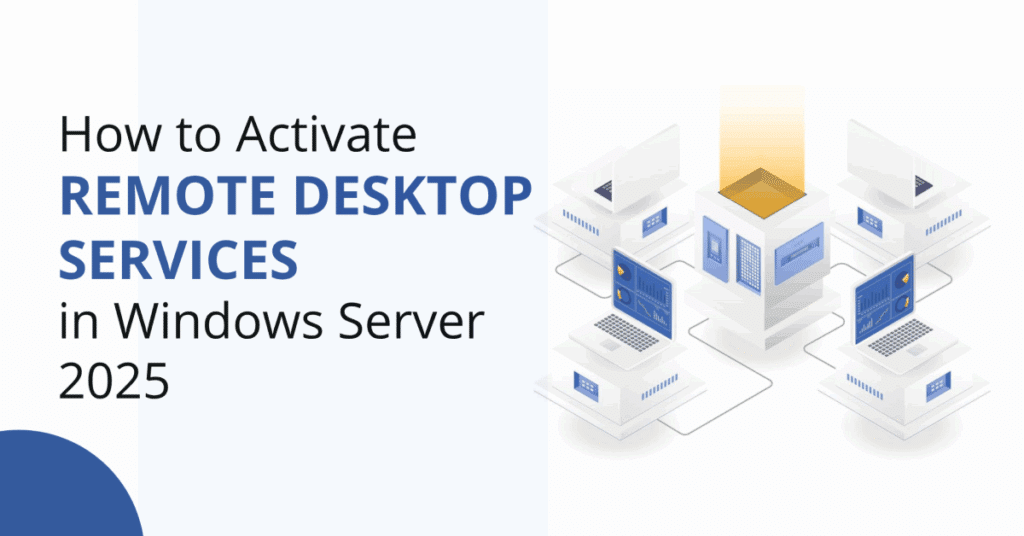Setting up Remote Desktop Services (RDS) on Windows Server 2025? This comprehensive guide from Indigo Software walks you through the activation process, ensuring seamless remote desktop functionality for your network.
The activation process involves several RDS components and RDS roles, and selecting the appropriate role services is essential for a complete Remote Desktop Services deployment.
Whether you’re an IT admin or new to Windows Server, our step-by-step instructions make activating RDS simple and efficient. Let’s get started!
RDS Activation Prerequisites for Windows Server 2025
Windows Server 2025 InstalledConfirm that you’re running Windows Server 2025 Standard or Datacenter edition. You can check this by pressing Windows + I, navigating to System > About, and verifying your server version.
- Remote Desktop is disabled by default on Windows Server 2025 for security reasons. Enabling it should be done with proper safeguards in place.
- Remote Desktop Licensing Manager ConfiguredOpen Server Manager > Tools > Remote Desktop Services > Remote Desktop Licensing Manager. Ensure your server appears and shows its current activation status.
- Terminal Server License Group MembershipYour server needs to be added to the Terminal Server License Servers group in Active Directory Domain Services (AD DS). If your server is not part of an ad domain, or is in a workgroup environment, the process for group membership and activation may differ. If it’s not already included, the system will prompt you to add it. Once done, you’re ready for activation.
Activating the Remote Desktop License Server
Follow below steps to activate the RDS license server on Windows Server 2025:
- Right-click the Server Name in the Licensing Manager and select Activate Server.
- The Licenses Wizard will launch. Choose the Web Browser method (recommended for convenience) and click Next.
- You’ll be prompted to visit activate.microsoft.com. Select Activate a license server and proceed.
- Enter the Product ID displayed in your wizard, and you will be prompted to enter your company information such as Company Name (Indigo Software) and Region (United States) as part of the activation process.
- After submitting these details, you’ll receive a Server License ID. Copy this code.
- Return to the wizard and paste the Server License ID to complete the activation. Once processed, your license server will be fully activated.
Installing Remote Desktop Licenses (CALs)
With the license server active, it’s time to install your Remote Desktop Services Client Access Licenses (RDS CALs). A client access license is required for each user or device that connects to a Windows Server session, ensuring authorized remote access and compliance:
- In the wizard, click Next to proceed to the license installation step.
- Select your License Program from the list provided. If you haven’t purchased your RDS CALs yet, you can get them from reliable sources such as Indigo Software.The RDS CAL model offers two main options: Per User CALs and Device CALs. Per User CALs allocate a license to an individual user, allowing them to connect from multiple devices, while Device CALs are assigned to a specific device shared by multiple users. Selecting the correct license type is important for compliance and connection stability.
- Enter your Product Key (license code) carefully. Ensure there are no typos to avoid validation errors.
- After entering the key, click Add. The wizard will display the product type—such as Windows Server 2025 Remote Desktop Services Per User CAL or Device CAL—once validated.
- Double-check that all the entered information, including company details, region, and license program, is accurate.
- Click Next to finalize the installation. When complete, the system will confirm that your RDS CALs are successfully installed and ready to use.
The Install RDS CALs process is completed using the licenses wizard. Make sure the licensing service is running properly, as the license server will issue licenses to users or devices as they connect.
Securing Remote Access
Securing remote access is a top priority when deploying Remote Desktop Services (RDS) on Windows Server 2025. A well-configured RDS environment not only enables seamless connectivity but also protects your network and sensitive data from unauthorized access.
To achieve secure access, start by carefully planning your Remote Desktop Services installation. Use Server Manager to add the necessary server roles, including the Remote Desktop Session Host, Remote Desktop Licensing role, and Remote Desktop Web Access. Each of these components plays a vital role in delivering secure and reliable remote desktop functionality.
When configuring the Remote Desktop Session Host, ensure that only authorized users and groups have permission to connect. Leverage strong password policies and, where possible, enable multi-factor authentication for added security. For Remote Desktop Web Access, always use HTTPS to encrypt web traffic and consider deploying a trusted SSL certificate to prevent man-in-the-middle attacks.
The Remote Desktop Licensing Manager should be installed on a secure server, with access restricted to administrators. During the installation process, double-check that the remote desktop licensing role is assigned only to trusted servers within your network.
Regularly review your RDS configuration in Server Manager to ensure that all server roles are functioning correctly and that security settings are up to date. By following these best practices, you can provide your users with secure, reliable remote desktop access while maintaining compliance and peace of mind.
Troubleshooting Common RDS Issues
- Error 0x80070005: Ensure your server is in the Terminal Server License Servers group. Add it via Active Directory if needed.
- Invalid Key: Double-check for typos or contact Indigo Software support.
- Connection Issues: Verify internet access or use the Web Browser method on another device.
- Licensing Service Status: If users cannot connect or licenses are not being issued, verify that the licensing service is running and properly configured.
- RDS Service and Connection Broker: Problems with session distribution or user connections may be caused by issues with the RDS service or the RD Connection Broker (connection broker). Check the status of these services to help diagnose and resolve such issues..
Final Thoughts
Activating Remote Desktop Services on Windows Server 2025 isn’t as daunting as it may first appear. By following this straightforward guide, you’ll ensure that your RDS setup is properly licensed and ready for your team to access remote desktops securely and efficiently.
If you need genuine Microsoft software—whether it’s Windows, Office, or Remote Desktop licenses—at competitive prices, don’t forget to explore the offers at Indigo Software. You’ll find reliable products backed by excellent customer service.
Watch the Tutorial Video
For a full visual walkthrough, watch our YouTube video below:
Video on How to Activate Remote Desktop Services on Windows Server 2025
Quick Look: Whats New In Windows Server 2025
Frequently Asked Questions (FAQ)
1. Do I need a license to enable Remote Desktop Services on Windows Server 2025?
Yes. You must have valid Remote Desktop Services Client Access Licenses (CALs) for every user or device that connects to the server via RDS. To allow multiple users to connect to your server at the same time, you need to install the RDS role, specifically the RD Session Host role, on your Windows Server. The RDS RD server role is required to enable this functionality, and proper licensing ensures compliance when multiple users access the server simultaneously.
2. Can I activate the license server without internet access?
Yes. If your server cannot connect to the internet, you can use the Web Browser method on a different machine with internet access to complete activation.
3. What happens if my RDS CALs are not properly installed?
Without valid CALs, the remote desktop service may deny access or restrict functionality, and users may be denied access or receive warnings from the licensing manager. Proper activation ensures uninterrupted remote desktop functionality.
4. Where can I buy genuine Remote Desktop licenses?
You can purchase genuine RDS CALs and other Microsoft software directly from Indigo Software, which offers competitive pricing and fast delivery.
5. Is this process different for Windows Server 2019 or 2022?
While the core process is similar, some UI elements or wizard prompts may slightly differ between Windows Server versions. Additionally, note that some versions may use feature-based installation for deploying Remote Desktop Services roles, allowing you to select specific roles like Remote Desktop Session Host and Licensing during setup. Always refer to the version-specific guide or official Microsoft documentation.