Introducing the latest operating system from Microsoft – Windows 11 Professional! This new version of Windows is designed to make your life easier and more productive with its sleek and modern interface, improved features, and advanced security. Supported features may vary depending on hardware compatibility and system type, so it’s important to check your system information and system type before installation.
Windows 11 Professional is perfect for professionals, small business owners, and anyone who needs to stay connected and productive on the go. With features like Snap Layouts, Snap Groups, and Desktops, you can organize your windows and apps just the way you like them. Plus, the new Start menu and taskbar make it easier than ever to find what you need and stay on top of your tasks. Certain features require additional hardware, and some features may not be available on all devices.
One of the biggest improvements in Windows 11 Professional is the enhanced security features. The new security architecture is designed to protect against advanced threats, while still allowing you to stay productive. The improved Windows Hello biometric authentication feature makes it easier and more secure to sign in to your devices, while the new Defender Application Guard protects against malware and other malicious attacks.
As a professional version, Microsoft Windows 11 Professional also includes advanced management features for IT administrators, making it easier to manage devices and applications across your organization. And with built-in Azure Active Directory integration, you can easily connect to cloud services and manage your users’ identities and access rights.
But that’s not all. Windows 11 Professional also comes with improved performance, making it faster and more efficient than ever before. You’ll notice the difference as soon as you start using it, with apps opening faster and running more smoothly. To ensure optimal performance and compatibility, verify that your device has a higher installed capacity if required and meets all upgrade requirements.
And if you’re someone who loves to multitask, Windows 11 Professional has you covered. With support for multiple virtual desktops, you can have different windows and apps open on different desktops, allowing you to stay organized and focused on the task at hand. Windows 11 Pro can be installed on a new or used PC, a different PC, or even in a virtual machine environment, offering flexibility for various device types including ARM based PCs—just be sure to check compatibility with your PC’s manufacturer and your PC’s manufacturer’s driver support.
With the Full Retail Version, you’ll get all the features of Windows 11 Professional, including access to the latest updates and security patches. You can download and install it right away using your preferred download option, such as the installation assistant, multi edition ISO, disc image file, or ISO files. To create installation media, you can use a blank USB, installation DVD, bootable disc, DVD bootable disc, or dual layer DVD.
Open ISO files by right-clicking and selecting Windows Explorer, and follow the steps for a complete installation, ensuring you select the correct edition and the same language during setup. After the download completes, you can burn disc image or proceed with installation. Select properties in PC settings to view system information and confirm compatibility. After installation, complete the activation process using your license key or Windows key to unlock all features—activation is essential for full functionality. Remember to run Windows Update after installation to keep your system secure and up to date.
Before upgrading, check your current operating system and make sure you meet all upgrade requirements. Please note that installing Windows 11 Pro on unsupported hardware may affect the manufacturer warranty.
Upgrade to Microsoft Windows 11 Professional and take your productivity and security to the next level. Whether you’re working from home, on the go, or in the office, Windows 11 Professional has everything you need to stay connected and get things done. So why wait? Get your copy of Windows 11 Professional today and experience the future of operating systems!
System Requirements
Before you install Windows 11 Pro, it’s crucial to make sure your device meets the minimum system requirements for a smooth and successful installation. Windows 11 Pro requires a 64-bit processor, at least 4GB of RAM, and 64GB of storage space. Your device must also support Trusted Platform Module (TPM) 2.0, have a graphics card compatible with DirectX 12, and feature a display with a minimum 720p resolution. To check your current system specifications, simply open the Control Panel, select System, and review your device’s details.
A valid product key and a Microsoft account are essential for activation and access to all features. If you’re upgrading from a previous version of Windows, you can use Microsoft’s media creation tool to create installation media. This tool allows you to generate a bootable USB flash drive or burn a blank DVD disc, making it easy to install Windows 11 Pro on your device. The media creation tool is available for download from the official Microsoft website, and it provides step-by-step installation instructions to guide you through the process.
Some features in Windows 11 Pro, such as Windows Hello, require additional hardware like a fingerprint reader or facial recognition camera. If you plan to use these advanced security options, ensure your device is equipped with the necessary components. For a quick compatibility check, download and run the PC Health Check app from Microsoft’s website. This tool will scan your system and alert you to any compatibility issues that could affect the installation process.
A stable internet connection is required during installation, especially if you’re downloading updates or additional files. Be aware that internet service provider fees may apply, and you’ll need sufficient data storage on your device or an external drive to complete the installation. If you’re planning a clean install or reinstall, remember to back up your important files using Windows Backup or another trusted backup solution.
To create bootable installation media, you can use the Windows Disk Image Burner or a third-party DVD burner. Make sure to use a blank DVD or a USB drive with enough storage space for the Windows 11 Pro ISO file. Follow the installation instructions provided by the media creation tool to create your bootable USB or DVD, and then use it to install Windows 11 Pro on your device.
By confirming that your device meets the minimum system requirements and preparing the necessary installation media, you’ll be ready to experience the new features and enhanced performance of Windows 11 Pro. For those needing a retail key or a valid product key, the Microsoft Store offers secure purchase options, and you can download Windows 11 Pro directly from Microsoft’s official site. With the right preparation, you can enjoy a seamless installation process and unlock the full potential of your new operating system.
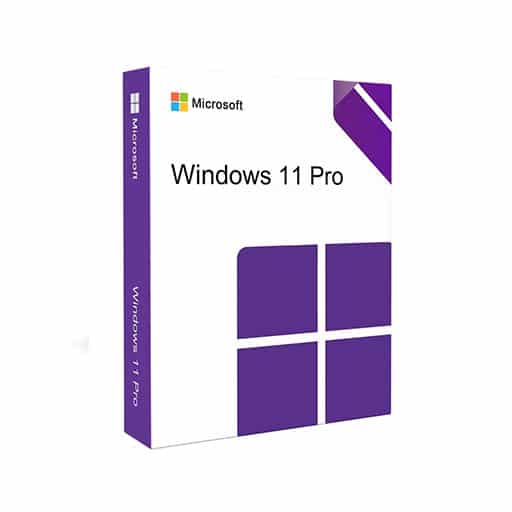
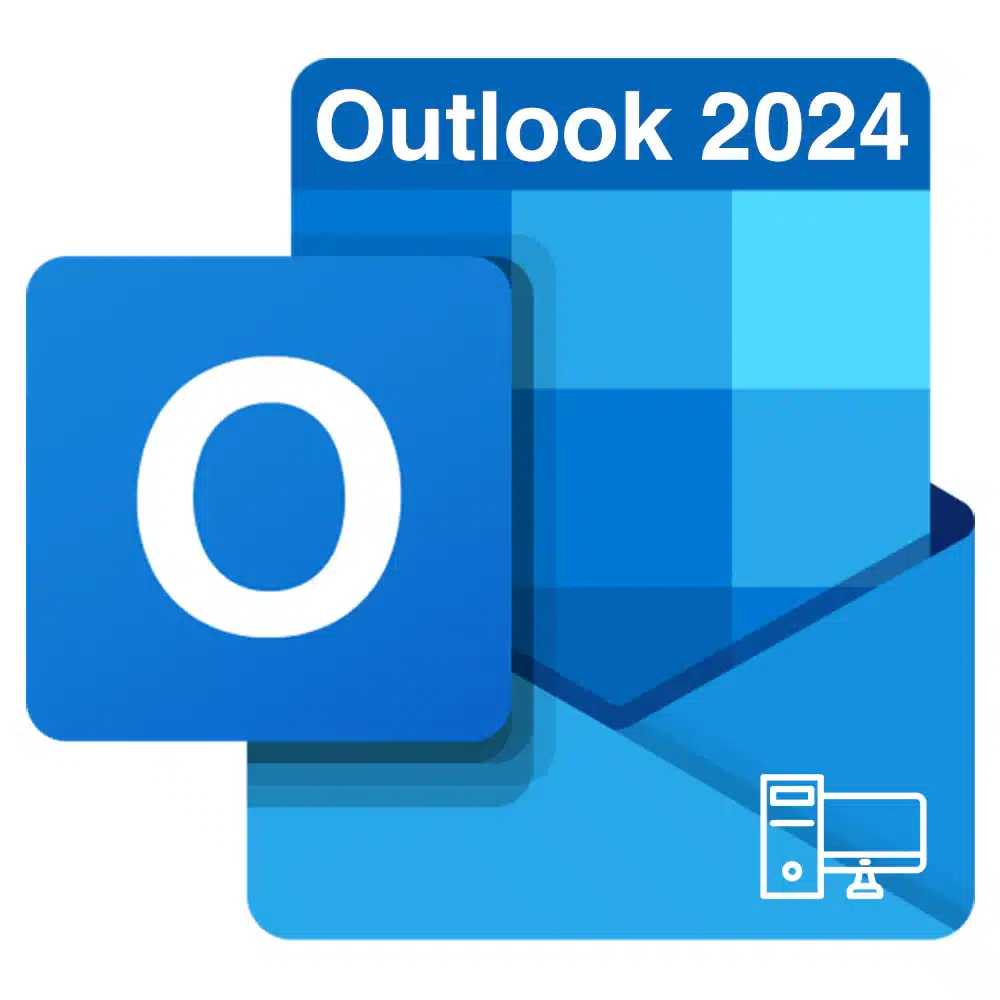
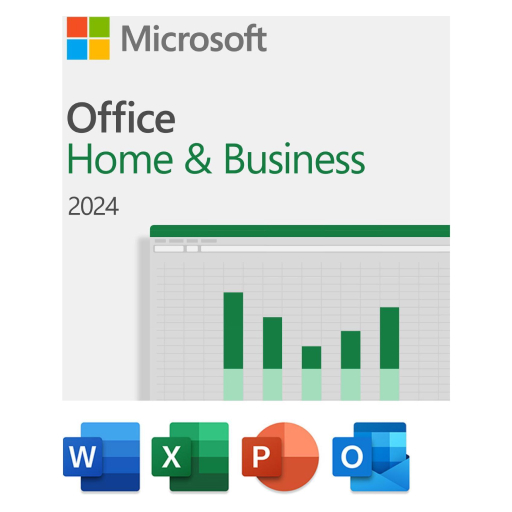
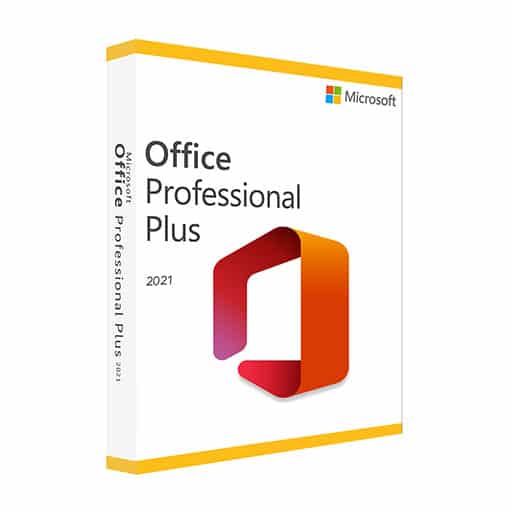
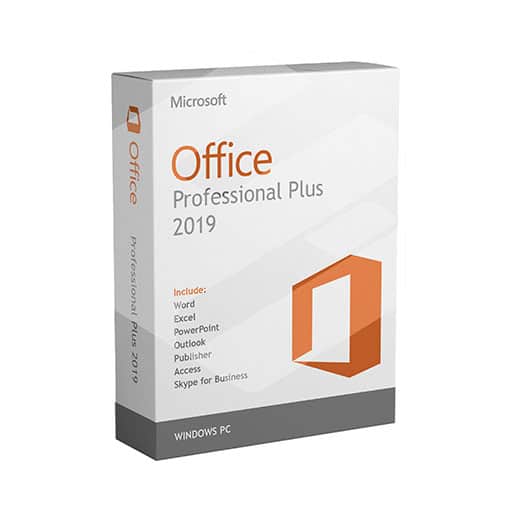

Reviews
There are no reviews yet.