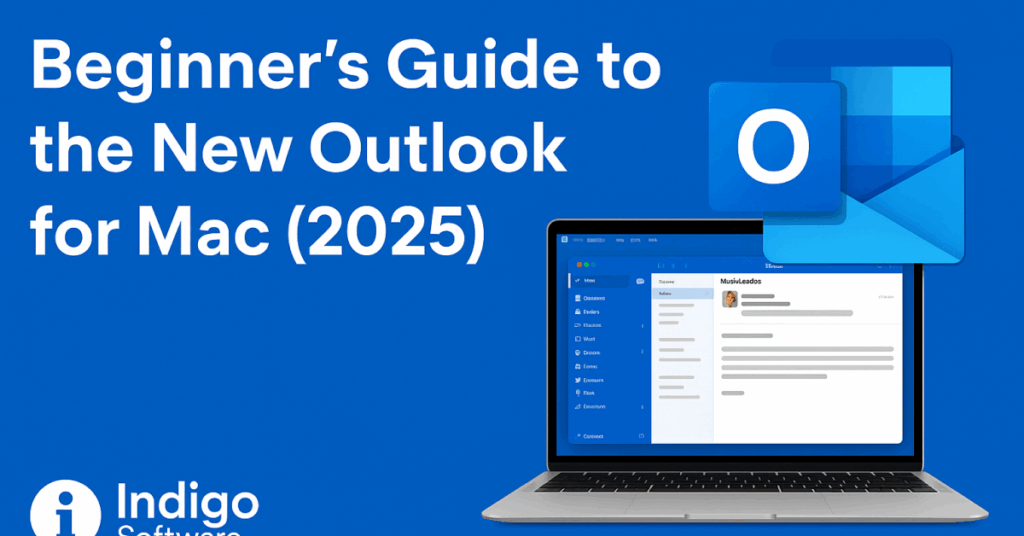If you’re a Mac user looking to optimize your email workflow, the new Microsoft Outlook for Mac is a powerful, streamlined solution—especially for those integrated into the Microsoft Office ecosystem.
In this article, we’ll walk you through everything you need to know to get started with Outlook on macOS. Whether you’re using a Gmail account or an Outlook address, this updated version of Outlook is more intuitive, flexible, and surprisingly easy to use.
his guide is brought to you by Indigo Software — your trusted source for genuine Microsoft licenses at unbeatable prices. Explore deals on Microsoft Office, Windows 11, and more.
Why Choose Microsoft Outlook on Mac?
Microsoft Outlook has long been the go-to email client for professionals. On Mac, the new version offers:
- Multi-account support (Gmail, Outlook, Yahoo, etc.)
- Modern interface design with simplified ribbons and tabs
- Integrated tools for mail, calendar, contacts, and notes
- Easy syncing with other Microsoft services
Although some advanced features like importing contacts or using rules are currently limited, Outlook on Mac still offers a smooth, productivity-friendly experience.
Setting Up Outlook on macOS
Step 1: Download and Install Outlook
You can install Microsoft Outlook via the Mac App Store or through your Microsoft 365 subscription.
Step 2: Add Your Email Account
- Open Outlook and select Add Account
- Enter your email (Gmail, Outlook, Yahoo, etc.)
- Authenticate through your browser
- Grant Microsoft permission to access your email
- Click Allow, and you’re in
Pro Tip: You can add multiple accounts to manage all your email from a single dashboard.
Navigating the Interface
The Outlook UI on Mac has been completely revamped for 2025. Here’s what you’ll find:
Left Sidebar Navigation
- Mail: Inbox, drafts, sent, archive, deleted, and custom folders
- Calendar: Schedule, view, and edit events
- People (Contacts): Add and manage contact info
- To-Do & Notes: Requires Microsoft login for full functionality
Top Toolbar
Customizable toolbar includes:
- Compose, Delete, Archive
- Flag, Move, Mark as Read
- Sync, Send to OneNote
- Customize Toolbar: Drag-and-drop actions like “Reply All” or “Categorize”
Key Features and Productivity Tips
1. Create Custom Folders
Organize your emails by right-clicking in the inbox and selecting New Folder.
Example: Create a folder named “Indigo Software Emails” for client communications.
2. Search Function
Use the search bar to quickly locate emails by keyword, name, or subject.
3. Filter by Attachments
Click the Filter button to find emails with attachments — ideal for locating files like PDFs quickly.
4. Calendar Integration
- Create or edit events
- Add attendees, time, and location
- Sync with OneNote and send invites
5. Contacts Management
Manually add contacts using the new contact wizard. While importing contacts isn’t supported, setting them up initially can boost productivity later.
What’s Missing in the New Outlook?
Despite the improvements, some features are currently not supported:
- Email rules (automated filters/actions)
- Importing existing contact lists
- Full offline access to to-do/notes without logging into Microsoft online
We hope Microsoft restores these features in future updates.
Final Thoughts
The new Outlook for Mac is a polished, user-friendly upgrade ideal for professionals, entrepreneurs, and teams. While it’s missing a few features, its seamless integration with Microsoft 365 and cross-platform support make it a strong contender for your daily email needs.
Ready to Supercharge Your Workflow?
Get genuine Microsoft software for less — only at Indigo Software.
Watch the full video tutorial here:
https://www.youtube.com/watch?v=1oW6nmtiih0