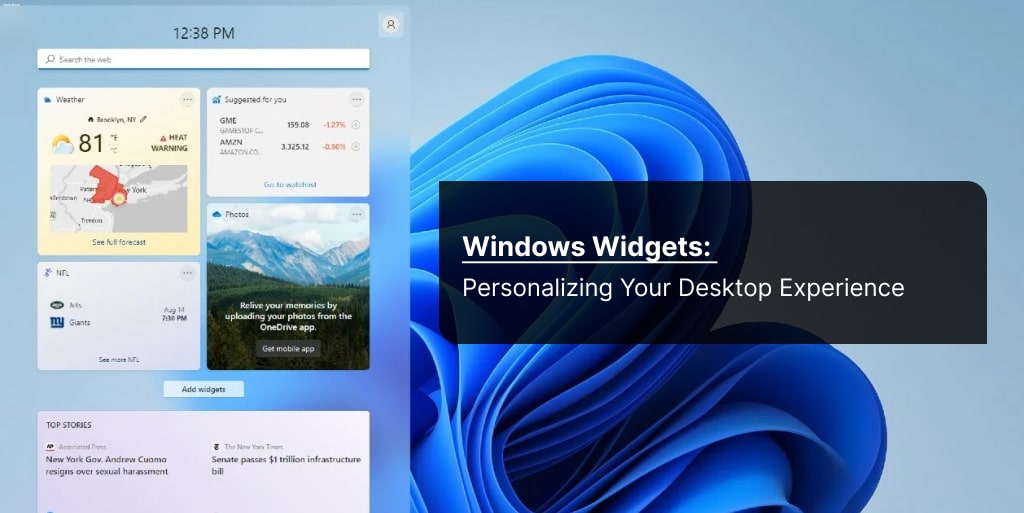In a world where personalization is key, your computer’s desktop should not be left behind. Windows Widgets offer a unique and engaging way to customize your desktop experience, making it more functional, informative, and visually appealing.
In this article, we will delve into the exciting world of Windows Widgets, exploring their benefits, installation process, and the variety of widgets available for you to choose from. Let’s dive right in.
Windows Widget Highlights
- Understanding Windows Widgets
- Benefits of Using Windows Widgets
- Installing Windows Widgets
- Most Popular Windows Widgets
- Widget Customization
Understanding Windows Widgets
Windows Widgets are interactive tools designed to enhance your desktop by displaying dynamic content and providing instant access to your favorite apps and features. At the heart of this experience is the Widgets board—a dedicated space where you can view, manage, and customize a collection of widgets, each offering relevant information and actions tailored to your needs.
The Widgets board acts as your personal dashboard, allowing you to discover new widgets, pin or unpin your favorites, and arrange them in a way that best suits your workflow. Whether you want to keep an eye on the latest news, track your calendar, or monitor the weather, each widget updates in real time to keep you informed with dynamic content.
Customization is key with Windows Widgets. You can easily resize widgets to make important information stand out, move them around to create your ideal layout, and personalize the board to reflect your unique interests. With a variety of apps and features available, the Widgets board empowers you to access what matters most—right from your desktop.
What Are Windows Widgets?
Windows Widgets, also known as desktop widgets or desktop gadgets, are small applications that provide real-time information, quick access to essential tools, and a touch of personalization to your Windows desktop. These widgets are designed to stay on your desktop and offer updates and functionality without the need to open separate applications. Widgets display dynamic content such as weather, news, stocks, and more, updating automatically to keep you informed.
The History of Windows Widgets
Windows Widgets have a long history, dating back to Windows Vista and Windows 7. However, they were briefly discontinued in Windows 8 and Windows 10. Fortunately, they made a comeback in Windows 11, bringing back the charm of customizable desktop experiences.
Benefits of Using Windows Widgets
Enhance Productivity
One of the primary benefits of Windows Widgets is that they can significantly boost your productivity. You can add widgets for weather updates, calendar events, news feeds, and more, allowing you to stay informed without interrupting your workflow. Widgets like the focus session widget help you manage tasks and time efficiently.
Personalization
Windows Widgets allow you to personalize your desktop according to your preferences. Whether you want a sleek and minimalist look or a desktop filled with information, there’s a widget for everyone. Windows Widgets provide a personalized experience by showing relevant content based on your preferences, location, and data.
Quick Access
Widgets provide quick access to essential tools and information. You can have widgets for notes, system monitoring, and even social media updates, making it easier to stay connected and organized. The widgets icon on the taskbar offers instant access, and you can hover over it to preview widget content.
Installing Windows Widgets
Step-by-Step Installation Guide
- Click on the “Start” button and go to “Settings.”
- Select “Personalization” and then click on “Widgets.”
- Choose the widgets you want to add and drag them to your desktop.
- Customize widget settings as per your preferences.
Some widgets come pre-installed by default, while others need to be installed from the Microsoft Store or third-party sources. You can also access the widgets board by clicking the widgets icon on the taskbar or by pressing the Windows logo key + W.
Most Popular Windows Widgets
Weather Widget
Stay updated on the weather conditions in your area with the Weather Widget. It provides real-time weather information, forecasts, and even weather maps, ensuring you’re always prepared for the day ahead.
Calendar Widget
Never miss an important event or appointment again. The Calendar Widget keeps track of your schedule and notifies you of upcoming events, ensuring you stay organized.
Stocks Widget
The stocks widget allows you to track stock prices and market trends in real time. You can add the stocks widget by clicking the plus sign (+) on the widgets board, customize your watchlist, and resize the widget—some widgets can be made larger (widget larger) or are limited to one or two sizes.
Focus Session Widget
The focus session widget is a productivity feature that helps you manage tasks and time by setting dedicated work periods, minimizing distractions, and tracking your progress.
To Do Widget
The To Do widget helps you organize and manage your daily tasks. It links to your Microsoft account to sync tasks across devices, making task management seamless.
Phone Link App
The Phone Link app connects your phone to your PC, allowing you to manage messages, calls, and images directly from your desktop for a more integrated workflow
News Feed Widget
Stay informed about the latest news from around the world with the News Feed Widget. You can customize the news sources to get updates on topics that interest you the most.
Widget Customization
Tailoring Your Desktop
Windows Widgets offer various customization options. You can resize, move, and even change the appearance of widgets to match your desktop theme. Some widgets can be made larger (widget larger) or are limited to one or two sizes. The widget header, located at the top of each widget, can be used to drag, resize, or customize the widget.
To add more widgets, click the plus sign (+) on the widgets board. You can discover and add more widgets to expand your dashboard and access a wider variety of content.
Users can click on the three dots on a widget to access more options, such as hiding, removing, or editing the widget. To remove widgets, right-click and select remove widgets, or use the hide option to declutter your board. To edit a widget, select the edit option from the three dots menu.
Hovering over the widgets icon on the taskbar allows you to preview widget content without opening the full board. Widgets display dynamic content, such as real-time updates for weather, news, stocks, and more, including images, dates, and new content based on your activity and preferences.
Personalization settings, region settings, country, and Windows display language affect the content and language of widgets. You can change the default language and region settings to customize your widget experience. Signing in with the same Microsoft account on Windows and Microsoft Edge enables news feed personalization and synchronization across devices. Signing in or out of your account allows you to manage widget content and notifications.
Enabling or disabling certain features in settings affects widget functionality and data collection. Widgets use data, your internet connection, and location to provide personalized and relevant content. Each widget is powered by a specific app or service, and these services contribute to data collection and personalization. Widgets can be linked to other apps and services, and links within widgets provide quick access to related content.
You can set up and manage tasks using the To Do widget and other productivity widgets. Widgets can be managed across multiple devices for a seamless experience. The icon in the upper corner of a widget indicates its status or provides access to more options.
Third-Party Widgets
In addition to the built-in widgets, there are numerous third-party widgets available for download. These widgets can add even more functionality and style to your desktop.
Conclusion
Microsoft Windows Widgets are a fantastic way to personalize and enhance your desktop experience on Windows 11. With a wide range of widgets available, you can make your desktop truly your own while staying productive and informed. So, why wait? Start customizing your desktop with Windows Widgets today!
FAQs
Are Windows Widgets available on older versions of Windows?
No, Windows Widgets are officially supported on Windows 11. However, there may be third-party options for older versions.
Can I create my own Windows Widgets?
Currently, creating custom Windows Widgets may require developing an app or using specific feature sets provided by Windows. There are tutorials available online for those interested in developing their widgets.
Are Windows Widgets safe to use?
Yes, Windows Widgets available through the Microsoft Store are generally safe because they are vetted services. However, exercise caution when downloading third-party widgets or services from unofficial sources.
Can I remove Windows Widgets if I change my mind?
Yes, you can easily remove Windows Widgets by right-clicking on them and selecting “Remove.” You can also select ‘remove widgets’ or use the hide option from the widget menu to hide widgets or news stories from your view.
Do Windows Widgets consume a lot of system resources?
Most Windows Widgets are designed to be lightweight and should not significantly impact system performance. However, resource usage may depend on the number of enabled widgets and features you have running. It’s a good practice to monitor resource usage if you have many widgets running simultaneously.