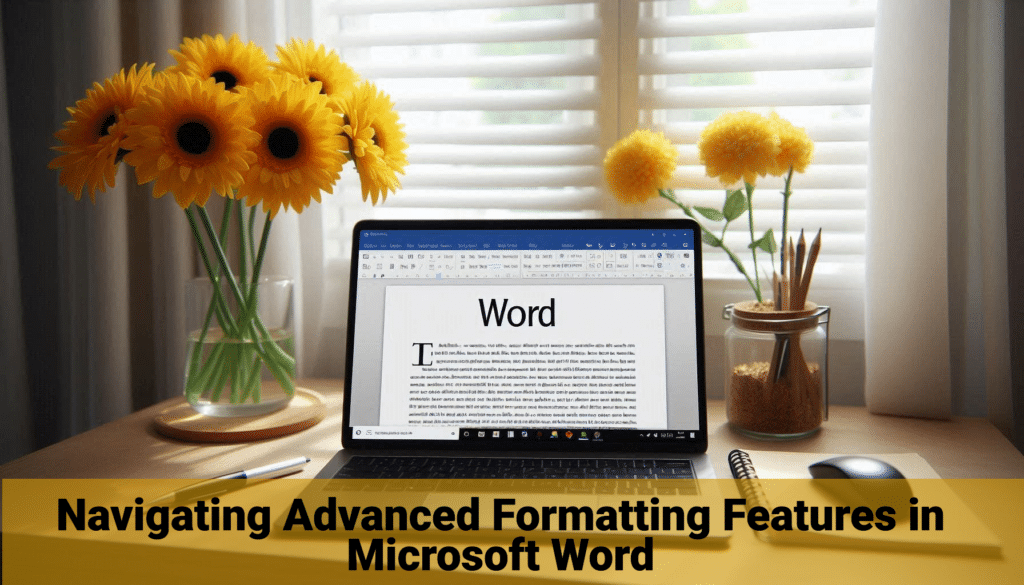Features in Microsoft Word are more than just a basic text editor; they represent a powerful tool equipped with advanced formatting features that can elevate the quality of any document. Whether for professional reports, academic papers, or creative projects, mastering these features is key to producing polished and effective documents. This article explores the advanced formatting capabilities of Microsoft Word and provides guidance on how to navigate them efficiently.
Highlights
- The Importance of Advanced Formatting in Document Creation
- Overview of Advanced Features in Microsoft Word
- Key Advanced Formatting Features in Microsoft Word
- Enhancing Documents with Visual Elements
- Efficiency with Advanced Editing Tools
- Customization and Automation in Word
- Challenges and Best Practices
- Conclusion
The Importance of Advanced Formatting in Document Creation
Effective formatting enhances readability, emphasizes key points, and gives documents a professional look, making advanced formatting skills essential for anyone using Word.
Overview of Advanced Features in Microsoft Word
Microsoft Word offers a range of advanced formatting features, from intricate paragraph styling to sophisticated page layout options.
Key Advanced Formatting Features in Microsoft Word
Exploring some of the most impactful advanced formatting features that Word offers.
- Styles and Themes
Utilizing pre-designed styles and themes for consistent and professional document formatting.
- Advanced Paragraph Formatting
Techniques for controlling line spacing, indentation, bullets, and numbering for clear and organized text.
- Document Navigation and Structuring
Using headers, footers, and table of contents for easy navigation and structuring of lengthy documents.
Enhancing Documents with Visual Elements
Word’s advanced features extend to incorporating and formatting visual elements.
- Inserting and Formatting Images and Charts
Tips for adding visual impact with images and charts, and formatting them to complement the text.
- SmartArt and WordArt
Using SmartArt and WordArt to create visually appealing diagrams and stylized text.
Efficiency with Advanced Editing Tools
Word’s advanced tools not only improve the quality of documents but also enhance editing efficiency.
- Track Changes and Comments
Mastering Track Changes and comments for efficient document reviewing and collaboration.
- Automated Features
Leveraging features like AutoCorrect and AutoFormat for speed and consistency in document creation.
Customization and Automation in Word
Advanced users can customize Word to suit their specific needs.
- Custom Styles and Templates
Creating and saving custom styles and templates for repeated use in similar documents.
- Macros for Repetitive Tasks
Using macros to automate repetitive tasks and save time in document formatting.
Challenges and Best Practices
While advanced formatting in Word offers many benefits, it also comes with challenges.
- Complexity and Overuse
The complexity of features can be overwhelming, and overuse can lead to cluttered documents.
- Maintaining Document Accessibility
Ensuring that advanced formatting doesn’t compromise the accessibility of the document.
Conclusion
The advanced formatting features in Microsoft Word are powerful tools that, when used effectively, can significantly enhance the quality and impact of any document. By understanding and skillfully applying these features, users can create professional, well-organized, and visually appealing documents that stand out.